Introduction to React Native Navigation: React Navigation vs React Native Navigation
In this tutorial, we will explore the two popular navigation libraries for React Native - React Navigation and React Native Navigation. We will compare their features, installation and setup process, navigating between screens, customizing navigation options, and performance. By the end of this tutorial, you will have a clear understanding of both libraries and be able to choose the one that best fits your project requirements.
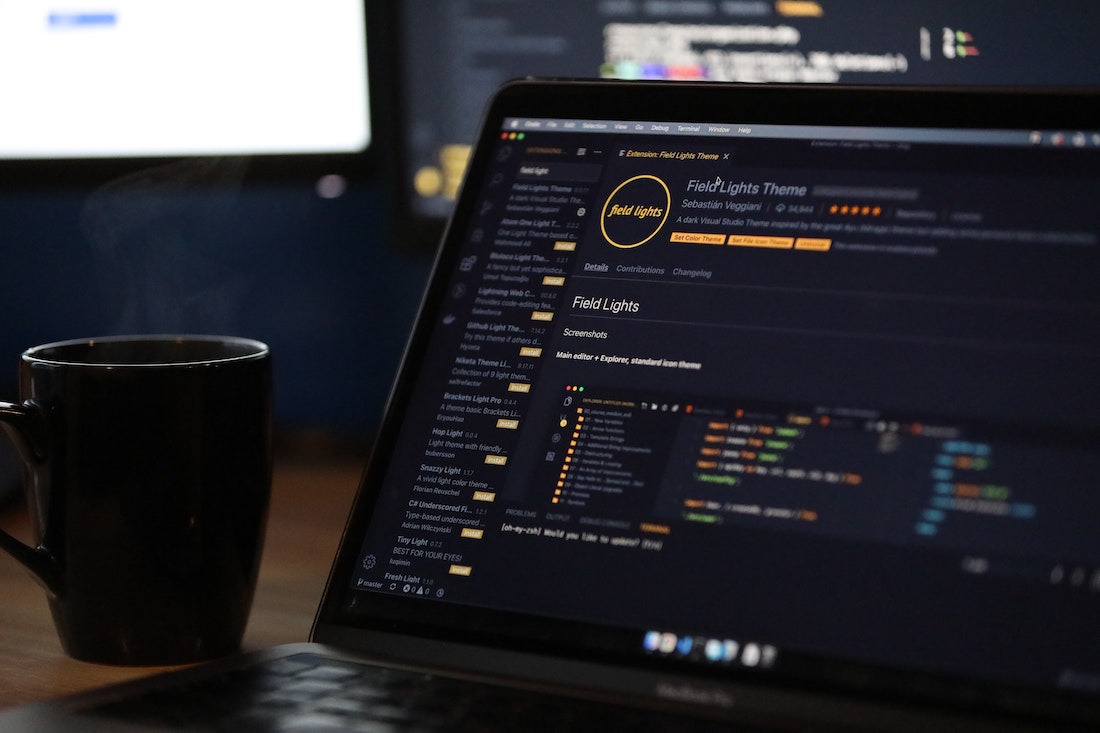
What is React Native Navigation?
React Native Navigation is a library specifically designed for React Native apps to handle navigation between screens. It offers a seamless and native-like navigation experience by using native navigation components. React Native Navigation is built on top of native navigation controllers, which makes it highly performant and efficient.
Importance of Navigation in React Native
Navigation is a crucial component in any mobile application, as it allows users to move between different screens and access different functionalities of the app. In React Native, navigation can be challenging due to the need to maintain a consistent navigation experience across different platforms (iOS and Android). React Native Navigation addresses this challenge by providing a platform-specific navigation solution that is optimized for both iOS and Android.
React Navigation
React Navigation is a JavaScript-based library that provides a navigation solution for React Native apps. It is a popular choice among developers due to its simplicity and ease of use. React Navigation uses a JavaScript-based navigation stack to manage screen transitions and provides a customizable navigation UI.
Features of React Navigation
- Installation and Setup
To install React Navigation, run the following command in your project directory:
npm install @react-navigation/nativeAfter installing the core package, you need to install the required dependencies based on the navigation type you want to use (e.g., stack, drawer, tab). For example, to install the stack navigator, run the following command:
npm install @react-navigation/stack- Navigating between Screens
React Navigation provides a variety of navigators, such as stack, drawer, and tab navigators, to handle different types of navigation. To navigate between screens, you can use the navigate function provided by the navigation prop. For example:
import { NavigationContainer } from '@react-navigation/native';
import { createStackNavigator } from '@react-navigation/stack';
const Stack = createStackNavigator();
function App() {
return (
<NavigationContainer>
<Stack.Navigator>
<Stack.Screen name="Home" component={HomeScreen} />
<Stack.Screen name="Profile" component={ProfileScreen} />
</Stack.Navigator>
</NavigationContainer>
);
}
function HomeScreen({ navigation }) {
return (
<Button
title="Go to Profile"
onPress={() => navigation.navigate('Profile')}
/>
);
}- Customizing Navigation Options
React Navigation allows you to customize the navigation options for each screen. You can define custom headers, titles, buttons, and other UI elements for your screens. You can also pass parameters to screens and access them using the route prop. For example:
function ProfileScreen({ route }) {
const { name } = route.params;
return (
<View>
<Text>Welcome, {name}!</Text>
</View>
);
}React Native Navigation
React Native Navigation is another popular navigation library for React Native apps. It provides a more native-like navigation experience by using native navigation controllers. React Native Navigation is known for its performance and efficiency, making it an excellent choice for complex and resource-intensive applications.
Features of React Native Navigation
- Installation and Setup
To install React Native Navigation, run the following command in your project directory:
npm install react-native-navigationAfter installing the package, you need to link it to your project using the following command:
react-native link react-native-navigation- Navigating between Screens
React Native Navigation uses a native navigation controller to manage screen transitions. To navigate between screens, you can use the push and pop functions provided by the navigation controller. For example:
import { Navigation } from 'react-native-navigation';
Navigation.push(componentId, {
component: {
name: 'ProfileScreen',
passProps: {
name: 'John Doe',
},
},
});- Performance Comparison with React Navigation
React Native Navigation is known for its performance and efficiency. It uses native navigation controllers, which are optimized for both iOS and Android platforms. This results in smoother and faster navigation transitions compared to React Navigation. However, React Native Navigation requires more setup and configuration compared to React Navigation.
Comparison
Now that we have explored the features of both React Navigation and React Native Navigation, let's compare their pros and cons to help you make an informed decision.
Pros and Cons of React Navigation
Pros:
- Easy to set up and use
- JavaScript-based navigation stack
- Customizable navigation UI
- Supports various navigators (stack, drawer, tab)
Cons:
- Performance may be slower compared to React Native Navigation
- Limited support for complex navigation patterns
Pros and Cons of React Native Navigation
Pros:
- Native-like navigation experience
- High performance and efficiency
- Supports complex navigation patterns
- Extensive customization options
Cons:
- More setup and configuration required
- Steeper learning curve compared to React Navigation
Which one to choose?
The choice between React Navigation and React Native Navigation depends on your project requirements. If you prioritize simplicity and ease of use, React Navigation may be a suitable choice. On the other hand, if you require high performance and native-like navigation experience, React Native Navigation would be a better fit.
Conclusion
In this tutorial, we compared React Navigation and React Native Navigation, two popular navigation libraries for React Native apps. We discussed their features, installation and setup process, navigating between screens, customizing navigation options, and performance. Both libraries have their pros and cons, and the choice depends on the specific needs of your project. With this knowledge, you can now make an informed decision and choose the navigation library that best suits your requirements.