How to Use React Native WebView
React Native offers a powerful webview component that allows developers to embed web content within a native application. WebView provides a set of properties and methods that allow developers to embed web content within a native application. In this article, we'll discuss the basics of React Native WebView, including how to use it in your application, various properties and methods available, and how to debug webviews in React Native.
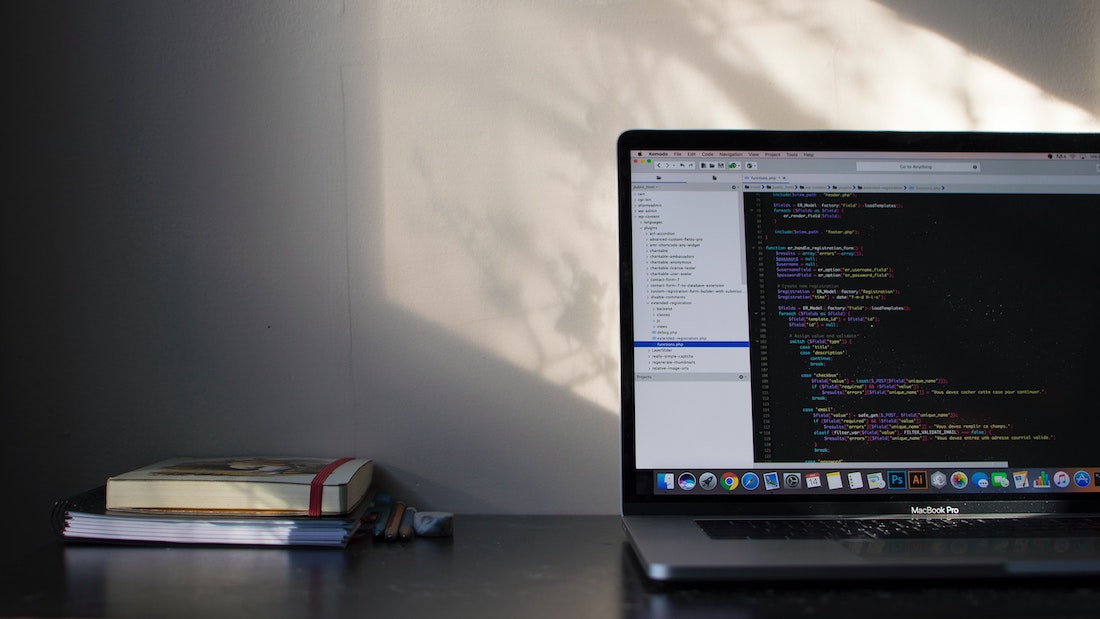
What Is a Webview in React Native?
A Webview in React Native is a component that allows developers to embed web content within a native application. This component is a wrapper around the native WebView on Android and WKWebView on iOS. Using the WebView component, developers can create a fully-functional web browser within the application.
How to Use Webview in React Native?
Using the WebView component in React Native is simple. All you need to do is import the WebView component from the react-native package and render it with some props. Here's an example of a basic WebView implementation in React Native:
import React from 'react';
import { WebView } from 'react-native';
const App = () => {
return (
<WebView
source={{
uri: 'https://example.com',
}}
/>
);
};
export default App;This code will render a WebView component which will open the website at https://example.com.
Webview Code Examples in React Native
The WebView component has a wide range of properties and methods that can be used to customize the webview. Here are some examples of how to use the WebView component in React Native:
Showing a Loading Spinner
By default, the WebView component will show a loading spinner when a page is loading. To disable this, you can set the showLoading prop to false:
<WebView
source={{ uri: 'https://example.com' }}
showLoading={false}
/>Setting the User Agent
You can set the user agent of the WebView by setting the userAgent prop:
<WebView
source={{ uri: 'https://example.com' }}
userAgent="MyCustomUserAgent"
/>Handling Navigation Events
You can handle navigation events in the WebView by setting a onNavigationStateChange prop. This prop will fire whenever the navigation state of the WebView changes:
<WebView
source={{ uri: 'https://example.com' }}
onNavigationStateChange={(navState) => console.log('Navigation state changed: ', navState)}
/>Various Webview Properties in React Native
The WebView component has a wide range of properties and methods that can be used to customize the webview. Here are some of the most common properties and methods:
source: The source of the web page to be rendered in the webview.onLoad: A callback that is executed when the web page finishes loading.onLoadStart: A callback that is executed when the web page starts loading.onError: A callback that is executed when an error occurs while loading the web page.onLoadEnd: A callback that is executed when the web page finishes loading.onNavigationStateChange: A callback that is executed when the navigation state of the web page changes.userAgent: The user agent of the web page.injectedJavaScript: JavaScript code that will be injected into the web page.scalesPageToFit: A boolean that indicates whether the web page should be scaled to fit the view.
How to Debug Webviews in React Native?
Debugging WebViews in React Native can be tricky as the webview runs in a separate process. To debug webviews, you can use the React Native Debugger. This tool is a combination of Chrome DevTools and React Native Inspector and allows you to debug React Native apps in the same environment.
Conclusion
React Native WebView provides a powerful way to embed web content within a native application. In this article, we discussed the basics of React Native WebView, including how to use it in your application, various properties and methods available, and how to debug webviews in React Native. With the WebView component, developers can create a fully-functional web browser within the application.