How To Build a Video Player in React Native
React Native is a powerful platform for creating native mobile applications. It allows you to create applications that are both powerful and performant. One of the great features of React Native is its ability to build a video player.
In this article, we'll show you how to create a video player in React Native. We'll cover everything from installing the react-native-video-player library to customizing the video player's appearance.
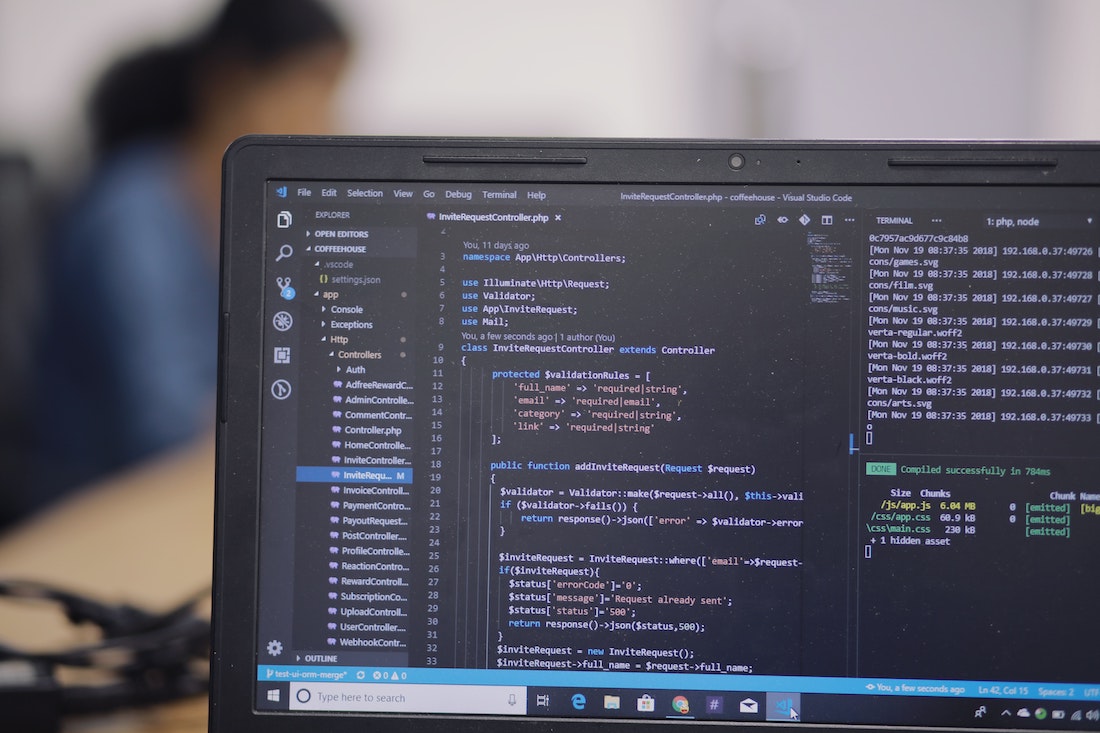
Installing react-native-video-player into Your Project
The first step to creating a video player in React Native is to install the react-native-video-player library. This library provides an easy way to access the device's video library and display a video player.
To install react-native-video-player, open a terminal window and run the following command:
npm install react-native-video-playerOnce the library is installed, you can import it into your project. To do this, open the file where you want to use the library and add the following code:
import { VideoPlayer } from 'react-native-video-player';Accessing the Device's Video Library in React Native
The next step is to access the device's video library. To do this, you can use the ImagePicker component from React Native. This component allows you to access the device's photo and video library.
To access the device's video library, you can use the following code:
import { ImagePicker } from 'react-native';
const pickVideo = async () => {
const video = await ImagePicker.launchImageLibraryAsync({
mediaTypes: ImagePicker.MediaTypeOptions.Videos,
});
};
The launchImageLibraryAsync function will open the device's photo and video library. The mediaTypes option allows you to specify the type of media you want to access. In this case, we want to access the device's video library, so we set the mediaTypes option to Videos.
Displaying a Video Player in React Native
Now that we have access to the device's video library, we can display a video player. To do this, we can use the VideoPlayer component from the react-native-video-player library.
To display a video player, you can use the following code:
import { VideoPlayer } from 'react-native-video-player';
const VideoPlayer = () => {
return (
<VideoPlayer
source={{ uri: video.uri }}
style={{ width: '100%', height: '100%' }}
/>
);
};
The VideoPlayer component takes two props: source and style. The source prop is used to specify the source of the video. In this case, we're using the video.uri returned by the ImagePicker component. The style prop is used to specify the size of the video player.
Costumizing The Video Player's Appearance
The react-native-video-player library provides a number of props that you can use to customize the appearance of the video player. For example, you can use the showControls prop to show or hide the video player's controls.
import { VideoPlayer } from 'react-native-video-player';
const VideoPlayer = () => {
return (
<VideoPlayer
source={{ uri: video.uri }}
showControls={false}
style={{ width: '100%', height: '100%' }}
/>
);
};
You can also use the resizeMode prop to specify how the video should be scaled to fit the player's size.
import { VideoPlayer } from 'react-native-video-player';
const VideoPlayer = () => {
return (
<VideoPlayer
source={{ uri: video.uri }}
resizeMode="cover"
showControls={false}
style={{ width: '100%', height: '100%' }}
/>
);
};
There are a number of other props that you can use to customize the video player's appearance. To learn more about these props, check out the react-native-video-player documentation.
Conclusion
In this article, we've shown you how to create a video player in React Native. We've covered everything from installing the react-native-video-player library to customizing the video player's appearance. With a few lines of code, you can create a powerful and performant video player for your React Native applications.