10 React Native Tips for Debugging and Troubleshooting
This tutorial aims to provide software developers with 10 helpful tips for debugging and troubleshooting in React Native development. React Native is a popular framework for building mobile applications using JavaScript and React. Debugging is an important aspect of the development process as it allows developers to identify and fix issues in their code, ultimately improving the quality and performance of their applications.
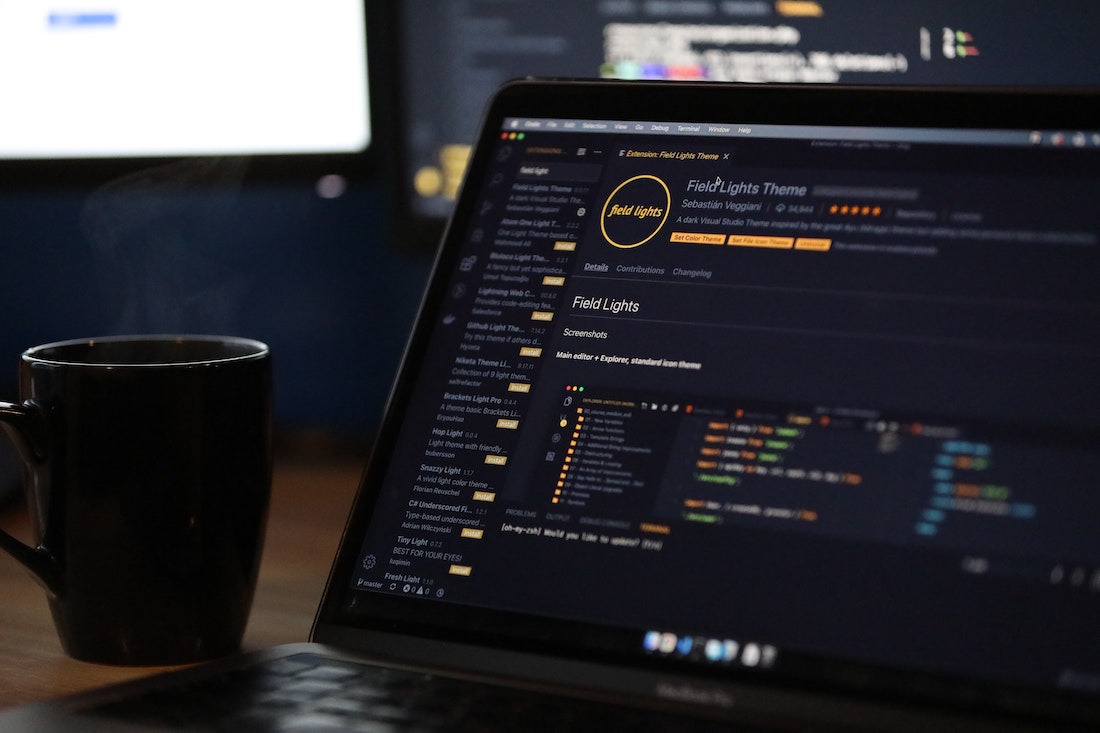
What is React Native?
React Native is an open-source framework developed by Facebook for building cross-platform mobile applications. It allows developers to write code using JavaScript and React, and then compile it into native code for both iOS and Android platforms. React Native provides a set of pre-built components and APIs that enable developers to create highly performant and responsive mobile applications.
Why is debugging important in React Native development?
Debugging is crucial in any software development process, and React Native is no exception. It helps developers identify and resolve issues in their code, such as logical errors, performance bottlenecks, and unexpected behavior. By debugging their applications, developers can ensure that their code is functioning as intended and delivering a smooth user experience.
1. Use console.log()
One of the simplest and most effective ways to debug React Native applications is by using console.log(). This method allows developers to print messages and variables to the console, helping them understand the flow of their code and track down potential issues.
const myVariable = "Hello, world!";
console.log(myVariable);In the above example, we declare a variable myVariable and assign it the value "Hello, world!". By calling console.log(myVariable), the value of myVariable will be printed to the console. This can be especially useful for tracking the value of variables at different points in the code execution.
2. Utilize React Native Debugger
React Native Debugger is a standalone desktop application that provides a powerful debugging environment for React Native applications. It combines the capabilities of Chrome DevTools and React DevTools, offering a comprehensive set of tools for debugging and troubleshooting.
Installing and setting up React Native Debugger
To install React Native Debugger, follow these steps:
- Download the latest release from the official GitHub repository.
- Install the application on your computer.
- Launch React Native Debugger.
Debugging with React Native Debugger
Once React Native Debugger is set up, you can use it to debug your React Native applications. To establish a connection between your application and React Native Debugger, follow these steps:
- Run your React Native application on either an emulator or a physical device.
- Open React Native Debugger.
- In your application code, add the following line:
import { NativeModules } from 'react-native';
NativeModules.DevSettings.setIsDebuggingRemotely(true);This code enables remote debugging for your application.
- Reload your application.
Now, you can use the debugging tools provided by React Native Debugger to inspect and debug your application.
3. Enable Remote Debugging
Remote debugging allows developers to debug their React Native applications using Chrome DevTools. It provides a powerful debugging environment with features like inspecting elements, debugging network requests, and profiling performance.
Enabling remote debugging on physical devices
To enable remote debugging on physical devices, follow these steps:
- Connect your device to your computer using a USB cable.
- Open your application on the device.
- Shake the device to open the developer menu.
- Select "Debug JS Remotely" from the menu.
Your application will now be connected to Chrome DevTools, and you can use it to debug your application.
Using Chrome DevTools for remote debugging
Once your application is connected to Chrome DevTools, you can use it to debug and troubleshoot your React Native code. Some of the useful features include:
- Inspecting elements: You can inspect the hierarchy of components in your application, view their properties and styles, and make changes in real-time.
- Debugging network requests: You can monitor network requests made by your application, inspect the request and response data, and analyze network performance.
- Profiling performance: You can profile the performance of your application to identify and fix performance bottlenecks. Chrome DevTools provides various profiling tools, such as the JavaScript CPU profiler and the Memory profiler.
4. Utilize React Native CLI Tools
React Native CLI Tools is a command-line interface that provides a set of helpful commands for debugging React Native applications. It allows developers to run their applications in development mode, inspect elements, and perform other debugging tasks.
Running the app in development mode
To run your React Native application in development mode using React Native CLI Tools, follow these steps:
- Open a terminal or command prompt.
- Navigate to the root directory of your React Native project.
- Run the following command:
react-native run-androidThis command starts your application in development mode and launches it on the connected Android device or emulator.
Inspecting elements with React Native CLI Tools
Once your application is running in development mode, you can use React Native CLI Tools to inspect elements in your application. To enable element inspection, follow these steps:
- Shake the device to open the developer menu.
- Select "Inspect" from the menu.
This will open a new window displaying the hierarchy of components in your application, allowing you to inspect their properties and styles.
5. Use React Native Debugger Extensions
React Native Debugger Extensions are third-party plugins that enhance the debugging capabilities of React Native Debugger. They provide additional features and tools for inspecting, profiling, and debugging React Native applications.
Installing and using React Native Debugger extensions
To install and use React Native Debugger extensions, follow these steps:
- Open React Native Debugger.
- Go to the "Extensions" menu and select "Open Chrome Web Store".
- Browse the available extensions and install the ones that meet your debugging needs.
Once installed, these extensions will be accessible from the React Native Debugger interface, providing additional debugging features.
Enhancing debugging capabilities with extensions
React Native Debugger extensions offer a wide range of features to enhance your debugging capabilities. Some popular extensions include:
- React Native Inspector: Provides an enhanced element inspector with additional tools for inspecting and editing React Native components.
- Redux DevTools: Integrates with Redux to provide a powerful debugging environment for managing and inspecting the application state.
- React Navigation: Offers debugging tools specifically for applications built with React Navigation, allowing you to inspect and manipulate navigation state.
6. Debugging Performance Issues
Performance issues can significantly impact the user experience of a React Native application. Identifying and resolving performance bottlenecks is essential for delivering a smooth and responsive application.
Identifying and resolving performance bottlenecks
To identify and resolve performance bottlenecks in your React Native application, follow these steps:
- Profile your application using performance profiling tools like Chrome DevTools or React Native Debugger.
- Analyze the profiling results to identify areas of improvement.
- Optimize your code by applying performance optimizations, such as reducing unnecessary renders, using memoization, or optimizing expensive operations.
- Re-profile your application to measure the impact of your optimizations.
- Repeat the process until you achieve the desired performance improvements.
Performance profiling tools can help you identify specific areas of your code that may be causing performance issues, such as slow rendering or excessive memory usage. By optimizing these areas, you can enhance the overall performance of your React Native application.
Conclusion
In this tutorial, we explored 10 valuable tips for debugging and troubleshooting in React Native development. We discussed the importance of debugging in React Native development, and then covered various techniques and tools for debugging, such as console.log(), React Native Debugger, remote debugging with Chrome DevTools, React Native CLI Tools, React Native Debugger Extensions, and performance profiling tools. By applying these tips, developers can effectively identify and resolve issues in their React Native applications, ultimately delivering high-quality and performant mobile experiences.