Getting Started with React: A Beginner's Guide
Welcome to this beginner's guide to React development! In this tutorial, we will explore the basics of React, including components, state and props, React lifecycle, handling forms, and using React Router for navigation. By the end of this tutorial, you will have a solid understanding of React and be well-equipped to start building your own React applications.
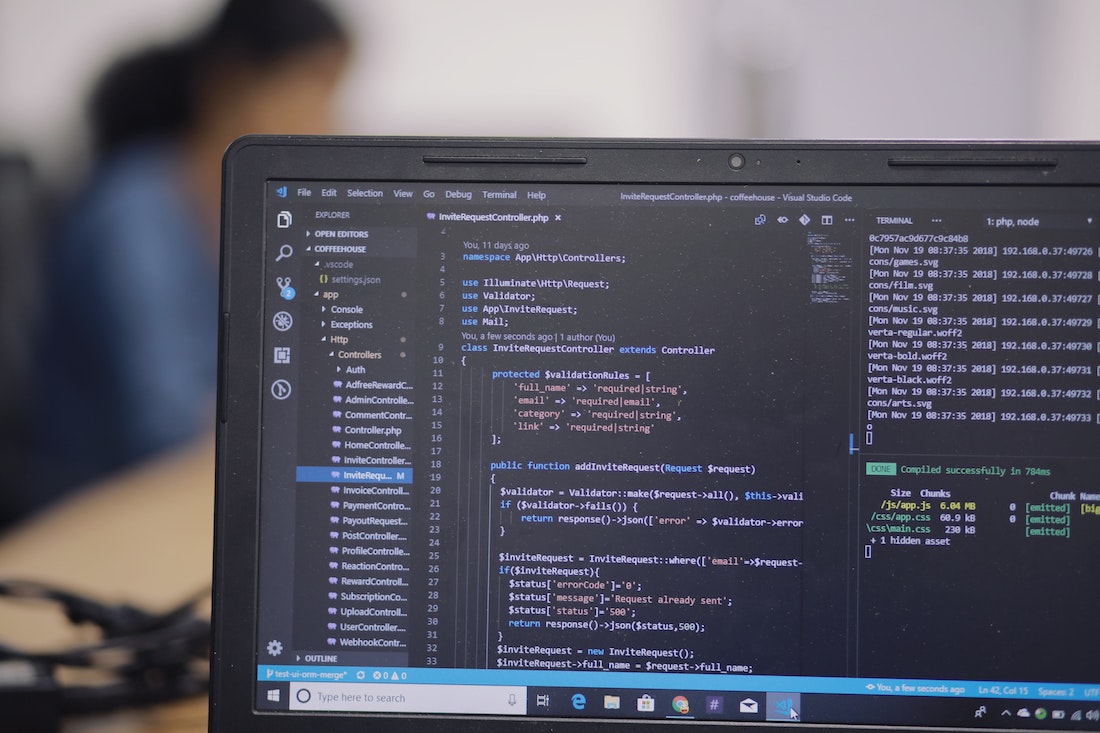
Introduction
What is React?
React is a JavaScript library for building user interfaces. It was developed by Facebook and is widely used for creating dynamic and interactive web applications. React allows developers to build reusable UI components and efficiently update the user interface as the application's state changes. It follows a component-based architecture, where the UI is divided into small, reusable components that can be combined to create complex UIs.
Why use React?
There are several reasons why React has gained popularity among software developers:
Virtual DOM: React uses a virtual DOM, which is a lightweight copy of the actual DOM. When the state of a component changes, React efficiently updates only the necessary parts of the DOM, resulting in faster rendering and improved performance.
Component-based architecture: React promotes the reusability of UI components, making it easier to build and maintain large-scale applications. Components can be composed and reused in different parts of the application, reducing code duplication and increasing productivity.
React Native: React can be used to build not only web applications but also mobile applications using React Native. React Native allows developers to write code once and deploy it on multiple platforms, such as iOS and Android, saving time and effort.
Setting up the development environment
Before we dive into React development, we need to set up our development environment. Here are the steps to get started:
Node.js and npm: Make sure you have Node.js and npm (Node Package Manager) installed on your machine. You can download them from the official Node.js website (https://nodejs.org).
Create a new React project: Open your terminal and navigate to the directory where you want to create your project. Run the following command to create a new React project:
npx create-react-app my-appThis command will create a new directory called
my-appwith a basic React project structure.Start the development server: Navigate to the project directory and run the following command to start the development server:
cd my-app npm startThis will start the development server and open your application in a web browser. You should see a "Welcome to React" message.
Congratulations! You have successfully set up your development environment for React. Now let's move on to the basics of React.
Basics of React
Components and JSX
In React, everything is a component. A component is a reusable piece of code that defines how a part of the user interface should be rendered. Components can be functional or class-based.
Rendering elements
To render a React component to the DOM, we need to use the ReactDOM.render() method. This method takes two arguments: the component to render and the DOM element where the component should be rendered.
Here's an example of rendering a simple component that displays a "Hello, World!" message:
import React from 'react';
import ReactDOM from 'react-dom';
function App() {
return <h1>Hello, World!</h1>;
}
ReactDOM.render(<App />, document.getElementById('root'));In this example, the App component is rendered to the DOM element with the id root. The App component is a functional component that returns a JSX element <h1>Hello, World!</h1>.
Handling events
In React, we can handle events using event handlers. Event handlers are functions that are called when a specific event occurs, such as a button click or a form submission.
Here's an example of handling a button click event:
import React from 'react';
function App() {
const handleClick = () => {
console.log('Button clicked!');
};
return (
<div>
<button onClick={handleClick}>Click me</button>
</div>
);
}In this example, we define a function handleClick that logs a message to the console when the button is clicked. We attach this function to the onClick event of the button using the JSX attribute onClick={handleClick}.
State and Props
Understanding state
In React, state is an object that represents the internal data of a component. It allows components to keep track of changing data and re-render when the state changes.
To create and manage state in a component, we use the useState hook. The useState hook returns an array with two elements: the current state value and a function to update the state.
Here's an example of using the useState hook to manage a counter state:
import React, { useState } from 'react';
function Counter() {
const [count, setCount] = useState(0);
const increment = () => {
setCount(count + 1);
};
return (
<div>
<p>Count: {count}</p>
<button onClick={increment}>Increment</button>
</div>
);
}In this example, we initialize the state variable count to 0 using the useState hook. We also define an increment function that updates the state by calling setCount(count + 1).
Passing data through props
Props are used to pass data from a parent component to a child component. Props are read-only and should not be modified by the child component.
Here's an example of passing a prop from a parent component to a child component:
import React from 'react';
function ParentComponent() {
const message = 'Hello from parent!';
return <ChildComponent message={message} />;
}
function ChildComponent(props) {
return <p>{props.message}</p>;
}In this example, the ParentComponent passes the message prop to the ChildComponent by including it as an attribute in the JSX element <ChildComponent message={message} />. The ChildComponent receives the prop as an argument and can access it using props.message.
Updating state
To update the state in React, we use the setState function. The setState function takes an updated state value and re-renders the component with the new state.
Here's an example of updating the state on a button click:
import React, { useState } from 'react';
function Counter() {
const [count, setCount] = useState(0);
const increment = () => {
setCount(count + 1);
};
return (
<div>
<p>Count: {count}</p>
<button onClick={increment}>Increment</button>
</div>
);
}In this example, the increment function updates the state by calling setCount(count + 1). This triggers a re-render of the component with the updated count value.
React Lifecycle
React components have a lifecycle, which consists of different phases: mounting, updating, and unmounting. Each phase is associated with specific methods that can be overridden to perform certain actions.
Component mounting
The mounting phase occurs when a component is being initialized and inserted into the DOM. During this phase, the following methods are called in the following order:
constructor: This is the first method that is called when a component is created. It is used to initialize the component's state and bind event handlers.
render: This method is responsible for rendering the component's UI. It returns a JSX element that represents the component's output.
componentDidMount: This method is called after the component has been rendered to the DOM. It is commonly used to fetch data from an API or set up event listeners.
Here's an example of using the componentDidMount method to fetch data from an API:
import React, { Component } from 'react';
class UserList extends Component {
state = {
users: [],
};
componentDidMount() {
fetch('https://api.example.com/users')
.then((response) => response.json())
.then((data) => {
this.setState({ users: data });
});
}
render() {
return (
<ul>
{this.state.users.map((user) => (
<li key={user.id}>{user.name}</li>
))}
</ul>
);
}
}In this example, the componentDidMount method is used to fetch data from the https://api.example.com/users API. The fetched data is then stored in the component's state using this.setState({ users: data }). The data is rendered in the component's UI using the map method to create a list of users.
Component updating
The updating phase occurs when a component's state or props change. During this phase, the following methods are called in the following order:
render: This method is called whenever the component's state or props change. It returns a JSX element that represents the component's updated output.
componentDidUpdate: This method is called after the component has been re-rendered. It is commonly used to perform side effects, such as updating the DOM or making additional API requests.
Here's an example of using the componentDidUpdate method to update the document title when the component's state changes:
import React, { Component } from 'react';
class Counter extends Component {
state = {
count: 0,
};
componentDidUpdate() {
document.title = `Count: ${this.state.count}`;
}
render() {
const { count } = this.state;
return (
<div>
<p>Count: {count}</p>
<button onClick={() => this.setState({ count: count + 1 })}>
Increment
</button>
</div>
);
}
}In this example, the componentDidUpdate method is used to update the document title to reflect the current count value. The document title is updated using document.title = Count: ${this.state.count};.
Component unmounting
The unmounting phase occurs when a component is being removed from the DOM. During this phase, the following method is called:
- componentWillUnmount: This method is called right before the component is unmounted. It is commonly used to clean up event listeners or timers.
Here's an example of using the componentWillUnmount method to clean up event listeners:
import React, { Component } from 'react';
class Timer extends Component {
timerId = null;
componentDidMount() {
this.timerId = setInterval(() => {
console.log('Tick');
}, 1000);
}
componentWillUnmount() {
clearInterval(this.timerId);
}
render() {
return <p>Timer</p>;
}
}In this example, the componentWillUnmount method is used to clear the interval created in the componentDidMount method. It ensures that the interval is cleaned up when the component is unmounted, preventing memory leaks.
Handling Forms
Forms are an essential part of many web applications. In React, we can handle forms using controlled components.
Controlled components
A controlled component is a form element, such as an input or textarea, whose value is controlled by React. The value of a controlled component is stored in the component's state and is updated whenever the user interacts with the form element.
Here's an example of using a controlled component to handle a text input:
import React, { useState } from 'react';
function LoginForm() {
const [username, setUsername] = useState('');
const [password, setPassword] = useState('');
const handleSubmit = (event) => {
event.preventDefault();
console.log('Username:', username);
console.log('Password:', password);
};
return (
<form onSubmit={handleSubmit}>
<label>
Username:
<input
type="text"
value={username}
onChange={(event) => setUsername(event.target.value)}
/>
</label>
<label>
Password:
<input
type="password"
value={password}
onChange={(event) => setPassword(event.target.value)}
/>
</label>
<button type="submit">Submit</button>
</form>
);
}In this example, the LoginForm component uses the useState hook to manage the username and password state variables. The value of the text input is set to username using the value attribute, and the onChange event is used to update the state whenever the user types in the input.
Form validation
Form validation is an important aspect of web application development. In React, we can validate form input using conditional rendering and state variables.
Here's an example of adding form validation to the previous login form:
import React, { useState } from 'react';
function LoginForm() {
const [username, setUsername] = useState('');
const [password, setPassword] = useState('');
const [error, setError] = useState('');
const handleSubmit = (event) => {
event.preventDefault();
if (username === '' || password === '') {
setError('Please fill in all fields');
} else {
setError('');
console.log('Username:', username);
console.log('Password:', password);
}
};
return (
<form onSubmit={handleSubmit}>
<label>
Username:
<input
type="text"
value={username}
onChange={(event) => setUsername(event.target.value)}
/>
</label>
<label>
Password:
<input
type="password"
value={password}
onChange={(event) => setPassword(event.target.value)}
/>
</label>
{error && <p>{error}</p>}
<button type="submit">Submit</button>
</form>
);
}In this example, we introduce an error state variable to store the error message. If the username or password is empty, an error message is displayed using conditional rendering: {error && <p>{error}</p>}. If there are no errors, the form data is logged to the console.
Handling form submission
To handle form submission in React, we can use the onSubmit event of the form element. By preventing the default form submission behavior, we can perform custom actions, such as sending the form data to a server or updating the component's state.
Here's an example of handling form submission using the onSubmit event:
import React, { useState } from 'react';
function LoginForm() {
const [username, setUsername] = useState('');
const [password, setPassword] = useState('');
const handleSubmit = (event) => {
event.preventDefault();
// Send form data to server
fetch('https://api.example.com/login', {
method: 'POST',
body: JSON.stringify({ username, password }),
})
.then((response) => response.json())
.then((data) => {
console.log('Response:', data);
})
.catch((error) => {
console.error('Error:', error);
});
};
return (
<form onSubmit={handleSubmit}>
<label>
Username:
<input
type="text"
value={username}
onChange={(event) => setUsername(event.target.value)}
/>
</label>
<label>
Password:
<input
type="password"
value={password}
onChange={(event) => setPassword(event.target.value)}
/>
</label>
<button type="submit">Submit</button>
</form>
);
}In this example, the form data is sent to the https://api.example.com/login endpoint using the fetch function. The form data is serialized as JSON using JSON.stringify({ username, password }) and included in the request body. The response is logged to the console, and any errors are caught and logged as well.
React Router
React Router is a popular library for handling navigation in React applications. It allows us to define routes and navigate between them without reloading the entire page.
Setting up routing
To use React Router in our application, we need to install the react-router-dom package. Open your terminal and run the following command:
npm install react-router-domOnce the package is installed, we can set up routing in our application. Here's an example of setting up routing with two routes: a home page and a about page.
import React from 'react';
import { BrowserRouter as Router, Switch, Route, Link } from 'react-router-dom';
function App() {
return (
<Router>
<nav>
<ul>
<li>
<Link to="/">Home</Link>
</li>
<li>
<Link to="/about">About</Link>
</li>
</ul>
</nav>
<Switch>
<Route exact path="/">
<HomePage />
</Route>
<Route path="/about">
<AboutPage />
</Route>
</Switch>
</Router>
);
}
function HomePage() {
return <h1>Home Page</h1>;
}
function AboutPage() {
return <h1>About Page</h1>;
}In this example, we import the necessary components from react-router-dom, including BrowserRouter, Switch, Route, and Link. We wrap our application with the Router component and define our routes using the Route component. The Switch component ensures that only one route is rendered at a time. The Link component is used to create navigation links.
Navigating between routes
In React Router, we can navigate between routes using the Link component. The Link component renders an anchor tag (<a>) with the specified path, allowing users to click on it and navigate to the corresponding route.
Here's an example of using the Link component to navigate between routes:
import React from 'react';
import { Link } from 'react-router-dom';
function Navigation() {
return (
<nav>
<ul>
<li>
<Link to="/">Home</Link>
</li>
<li>
<Link to="/about">About</Link>
</li>
</ul>
</nav>
);
}In this example, the Link component is used to create navigation links to the home and about routes. When a link is clicked, React Router updates the URL and renders the corresponding route component.
Passing parameters
In React Router, we can pass parameters to routes using route parameters. Route parameters allow us to create dynamic routes that can change based on the provided parameters.
Here's an example of using route parameters to display user profiles:
import React from 'react';
import { BrowserRouter as Router, Switch, Route, Link } from 'react-router-dom';
function App() {
return (
<Router>
<nav>
<ul>
<li>
<Link to="/">Home</Link>
</li>
<li>
<Link to="/users/1">User 1</Link>
</li>
<li>
<Link to="/users/2">User 2</Link>
</li>
</ul>
</nav>
<Switch>
<Route exact path="/">
<HomePage />
</Route>
<Route path="/users/:id">
<UserPage />
</Route>
</Switch>
</Router>
);
}
function UserPage() {
const { id } = useParams();
return <h1>User {id}</h1>;
}In this example, the Link component is used to create navigation links to user profiles. The :id route parameter is defined in the route path (/users/:id), and the UserPage component uses the useParams hook to access the value of the id parameter.
Next Steps
Congratulations on completing this beginner's guide to React development! You now have a solid foundation in React and are ready to explore the React ecosystem further.
Exploring React ecosystem
React has a vibrant ecosystem with numerous libraries, tools, and frameworks that can enhance your development experience. Here are a few areas you can explore:
React Hooks: Hooks are a new addition to React that allow you to use state and other React features without writing a class. Hooks provide a simpler and more concise way to write React components.
React UI libraries: There are many UI libraries available for React, such as Material-UI, Bootstrap, and Semantic UI. These libraries provide pre-designed components and styles that you can use to quickly build beautiful and responsive user interfaces.
React testing: Testing is an essential part of software development. React provides tools and libraries, such as Jest and React Testing Library, that make it easy to write tests for your React components.
Building real-world projects
The best way to solidify your React skills is to build real-world projects. Here are a few project ideas to get you started:
Todo App: Create a simple todo application where users can add, update, and delete todos.
Weather App: Build a weather application that displays the current weather and forecast for a given location.
E-commerce Store: Create an e-commerce store where users can browse products, add items to their cart, and complete the checkout process.
Resources for further learning
If you want to dive deeper into React development, here are some recommended resources:
React Documentation: The official React documentation is an excellent resource for learning more about React concepts, APIs, and best practices. You can find it at https://reactjs.org/docs.
React Fundamentals: This free course by Tyler McGinnis provides a comprehensive introduction to React. It covers the core concepts and features of React and includes hands-on exercises and quizzes. You can access it at https://reacttraining.com/p/react-fundamentals.
React Router Documentation: If you want to learn more about React Router, the official documentation is a great place to start. It provides detailed explanations of the various components and APIs provided by React Router. You can find it at https://reactrouter.com/web/guides/quick-start.
React Projects: This book by Roy Derks provides step-by-step instructions for building real-world React projects. It covers topics such as authentication, form validation, and data fetching. You can find it at https://www.reactprojects.io.
Conclusion
In this tutorial, we covered the basics of React, including components, JSX, state and props, React lifecycle, handling forms, and using React Router for navigation. We also discussed the benefits of using React and how to set up the development environment.
React is a powerful library for building user interfaces, and with the knowledge you gained in this tutorial, you are well-equipped to start building your own React applications. Remember to practice and explore the React ecosystem to further enhance your skills as a React developer. Happy coding!