Ultimate Guide on Animations in Flutter
Animations are a great way to make your app look more engaging and professional. In this ultimate guide, we will learn how to create animations in Flutter. We will go through the essential concepts and classes in Flutter related to animations, as well as how to create simple animations and use AnimatedWidgets.
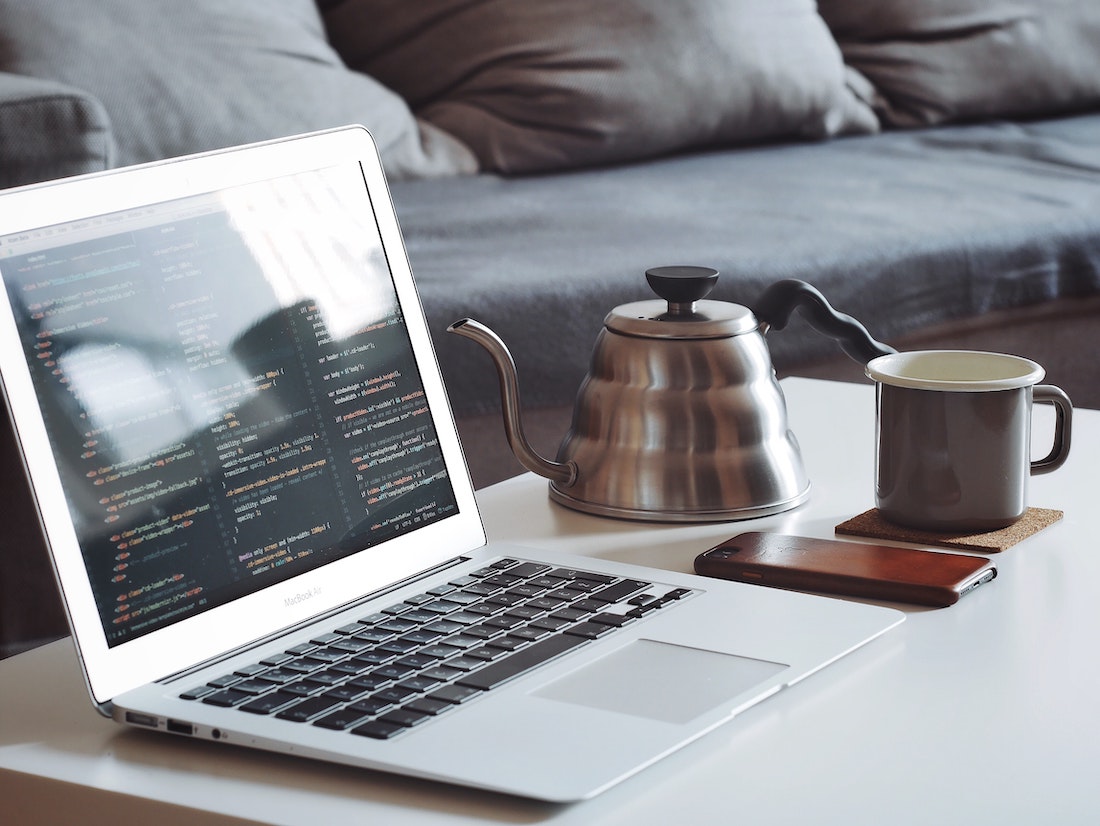
What are Animations?
Animations are a way to create a smooth transition between two or more states of a user interface. By adding animations, you can make your app look more dynamic and engaging.
Animations can be used for a variety of purposes. For example, when a user navigates from one page to another, an animation can be used to transition between the two pages. Animations can also be used to indicate a loading state, or to provide feedback when a user interacts with a user interface element.
Essential Animation Concepts and Classes in Flutter
Before we dive into creating animations, let's take a look at some of the essential concepts and classes related to animations in Flutter.
Animation Controller
The Animation Controller is a class which controls the animation. It is responsible for managing the animation's state, such as the start and stop times, as well as the animation's progress.
The Animation Controller also provides methods for changing the speed of the animation, as well as for reversing the animation.
Animation
The Animation class is an abstract class which represents an animation. It is responsible for managing the animation's progress and state.
The Animation class also provides methods for controlling the animation, such as the forward() and reverse() methods.
AnimatedWidget
AnimatedWidget is a class which allows you to create widgets that respond to changes in an animation's state. It is responsible for creating a widget that is updated with the animation's progress.
How To Create Simple Animations in Flutter
Now that we have a basic understanding of the essential concepts and classes related to animations in Flutter, let's look at how to create a simple animation.
To create an animation, you will need to create an AnimationController and an Animation. The AnimationController will control the animation, while the Animation will define the animation's state.
First, let's create an AnimationController:
AnimationController controller = AnimationController(
duration: Duration(milliseconds: 500),
vsync: this,
);The AnimationController takes two parameters. The first is the duration, which is the length of time the animation will take to complete. The second is the vsync, which is used to synchronize the animation with the device's frame rate.
Now, let's create an Animation:
Animation animation = Tween(begin: 0.0, end: 1.0).animate(controller);The Animation is created using the Tween class, which takes two parameters. The first is the beginning value of the animation, and the second is the ending value.
Now, let's start the animation:
controller.forward();The forward() method will start the animation.
Finally, let's listen for changes in the animation's state:
animation.addListener(() {
setState(() {
//update UI here
});
});The addListener() method will listen for changes in the animation's state, and the setState() method will be used to update the UI.
AnimatedWidget in Flutter
AnimatedWidget is a class which allows you to create widgets that respond to changes in an animation's state. It is responsible for creating a widget that is updated with the animation's progress.
An AnimatedWidget is created by passing an Animation object to the constructor. The Animation object is then used to update the widget's state.
For example, let's create a widget that will display a text that changes color when the animation is playing:
class MyAnimatedWidget extends AnimatedWidget {
MyAnimatedWidget({Key key, Animation animation})
: super(key: key, listenable: animation);
Widget build(BuildContext context) {
final Animation<Color> animation = listenable;
return Text(
'My Animated Widget',
style: TextStyle(color: animation.value),
);
}
}The AnimatedWidget class provides a build() method which is responsible for creating the widget. In the build() method, we can access the Animation object using the listenable property.
We can then use the Animation object to update the widget's state. In this example, we use the value property of the Animation object to update the color of the text.
Finally, we can use the AnimatedWidget in our app:
AnimatedWidget(
animation: animation,
child: MyAnimatedWidget(),
),The AnimatedWidget takes two parameters. The first is the Animation object, and the second is the child widget. In this example, we pass in our MyAnimatedWidget widget as the child.
Conclusion
In this ultimate guide, we learned how to create animations in Flutter. We went through the essential concepts and classes related to animations in Flutter, as well as how to create simple animations and use AnimatedWidgets.
By following the steps in this guide, you should now have a good understanding of how to create animations in Flutter.