Deploying Angular Apps: A Comprehensive Guide
In this tutorial, we will explore the process of deploying Angular apps. We will start by understanding the fundamentals of Angular and its architecture. Then, we will learn how to build and test Angular apps. Finally, we will dive into optimizing and deploying Angular apps to various platforms.
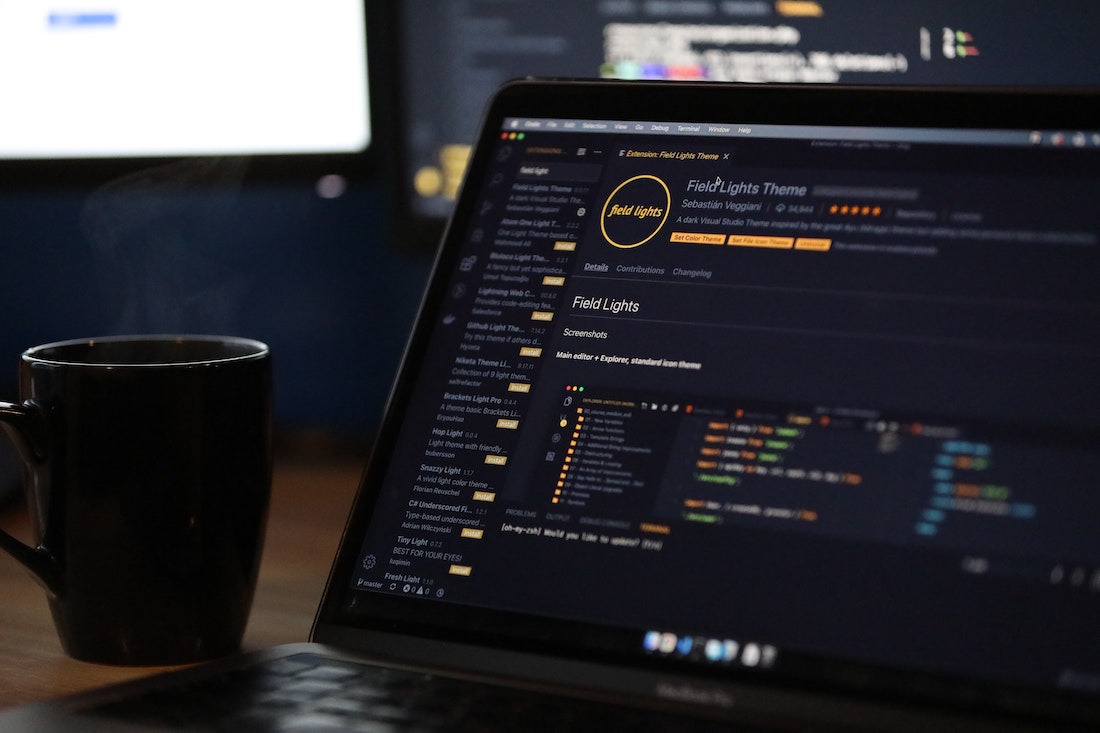
Introduction
What is Angular?
Angular is a popular JavaScript framework for building web applications. It follows the component-based architecture and provides a structured way to develop scalable and maintainable apps. Angular offers features like data binding, dependency injection, and routing, which make it a powerful choice for app development.
Why use Angular for app development?
Angular offers several advantages for app development. It provides a modular and reusable code structure, making it easier to maintain and extend the application. Angular's powerful data binding feature allows for efficient manipulation of data between components and templates. Additionally, Angular's dependency injection system simplifies managing dependencies and improves testability. With these features and more, Angular offers a comprehensive framework for building robust and scalable apps.
Setting Up the Development Environment
Before we begin, we need to set up our development environment. This involves installing Node.js and npm, which are required for Angular development. Follow the steps below to get started:
Installing Node.js and npm
- Visit the official Node.js website (https://nodejs.org) and download the latest LTS version for your operating system.
- Run the installer and follow the instructions to install Node.js.
- To verify the installation, open a terminal or command prompt and run the following commands:
node --version
npm --versionIf the commands return the version numbers, Node.js and npm are successfully installed.
Installing Angular CLI
Angular CLI (Command Line Interface) is a powerful tool that simplifies the development process and provides useful commands for creating, building, and testing Angular apps. To install Angular CLI, follow the steps below:
- Open a terminal or command prompt.
- Run the following command to install Angular CLI globally:
npm install -g @angular/cli- Once the installation is complete, verify the installation by running the following command:
ng --versionIf the command returns the version number, Angular CLI is successfully installed.
Creating a new Angular project
Now that we have Angular CLI installed, let's create a new Angular project. Follow the steps below:
- Open a terminal or command prompt.
- Run the following command to create a new Angular project:
ng new my-appReplace "my-app" with the desired name for your project.
- Angular CLI will scaffold a new project with all the necessary files and dependencies. Once the process is complete, navigate into the project directory:
cd my-appWe have now set up our development environment and created a new Angular project. Let's move on to understanding the Angular architecture.
Understanding Angular Architecture
Angular follows a component-based architecture, where the application is divided into smaller reusable components. These components interact with each other through services, and the overall structure is organized into modules. Let's explore each of these concepts in detail.
Components
Components are the building blocks of an Angular app. They encapsulate the logic, data, and presentation of a specific part of the user interface. Each component consists of a TypeScript class, an HTML template, and a CSS stylesheet. Components can be nested within other components to form the app's structure.
To create a new component, run the following command:
ng generate component my-componentReplace "my-component" with the desired name for your component. Angular CLI will generate the necessary files for the component.
Templates
Templates define the structure and layout of a component's view. They use HTML syntax and can include Angular-specific directives and binding expressions. Templates can access the component's properties and methods to dynamically render data and respond to user interactions.
Here's an example of a simple template:
<h1>Welcome to {{ title }}</h1>
<button (click)="incrementCount()">Increment</button>
<p>Count: {{ count }}</p>In this template, we have a heading that displays the value of the "title" property from the component. We also have a button that triggers the "incrementCount()" method when clicked, and a paragraph that displays the value of the "count" property.
Services
Services in Angular are used to share data and functionality across multiple components. They provide a way to centralize common logic, such as data retrieval, authentication, or communication with external APIs. Services can be injected into components or other services using Angular's dependency injection system.
To create a new service, run the following command:
ng generate service my-serviceReplace "my-service" with the desired name for your service. Angular CLI will generate the necessary files for the service.
Modules
Modules in Angular are used to organize the application into functional units. They group related components, services, directives, and other modules together. Modules help in managing dependencies, provide encapsulation, and enable lazy loading.
To create a new module, run the following command:
ng generate module my-moduleReplace "my-module" with the desired name for your module. Angular CLI will generate the necessary files for the module.
Directives
Directives in Angular are used to manipulate the DOM or modify the behavior of elements. There are two types of directives: structural directives and attribute directives. Structural directives, such as "ngIf" and "ngFor", modify the structure of the DOM by adding or removing elements. Attribute directives, such as "ngStyle" and "ngClass", modify the behavior or appearance of elements.
Here's an example of using the "ngFor" directive to loop through an array and display a list of items:
<ul>
<li *ngFor="let item of items">{{ item }}</li>
</ul>In this example, the "ngFor" directive creates a new list item for each item in the "items" array.
Dependency Injection
Dependency injection is a design pattern used in Angular to provide dependencies to components and services. It allows for loose coupling between components, making the code more modular and testable. Angular's dependency injection system automatically resolves and injects dependencies based on the component's or service's constructor.
To inject a service into a component, add it as a parameter in the component's constructor:
constructor(private myService: MyService) { }In this example, the "MyService" is injected into the component as a private property.
We have now covered the basics of Angular architecture. Let's move on to building and testing Angular apps.
Building and Testing Angular Apps
In this section, we will explore the process of creating components, working with templates and data binding, using services for data retrieval, implementing routing, and performing unit testing using Jasmine and Karma.
Creating components
As mentioned earlier, components are the building blocks of an Angular app. To create a new component, we can use the following command:
ng generate component my-componentReplace "my-component" with the desired name for your component. Angular CLI will generate the necessary files for the component, including the TypeScript class, HTML template, and CSS stylesheet.
Working with templates and data binding
Templates in Angular define the structure and layout of a component's view. They use HTML syntax and can include Angular-specific directives and binding expressions. Data binding allows us to dynamically render data in the template and respond to user interactions.
Let's create a simple component with a template that displays a welcome message and a button to increment a counter:
- Generate a new component using the following command:
ng generate component welcome- Open the generated "welcome.component.html" file and replace the default content with the following code:
<h1>Welcome to {{ title }}</h1>
<button (click)="incrementCount()">Increment</button>
<p>Count: {{ count }}</p>- Open the generated "welcome.component.ts" file and add the following code:
import { Component } from '@angular/core';
@Component({
selector: 'app-welcome',
templateUrl: './welcome.component.html',
styleUrls: ['./welcome.component.css']
})
export class WelcomeComponent {
title = 'My Angular App';
count = 0;
incrementCount() {
this.count++;
}
}In this example, we have a heading that displays the value of the "title" property from the component. We also have a button that triggers the "incrementCount()" method when clicked, and a paragraph that displays the value of the "count" property.
Using services for data retrieval
Services in Angular are used to share data and functionality across multiple components. They provide a way to centralize common logic, such as data retrieval from APIs. Let's create a simple service to fetch data from an API:
- Generate a new service using the following command:
ng generate service data- Open the generated "data.service.ts" file and add the following code:
import { Injectable } from '@angular/core';
import { HttpClient } from '@angular/common/http';
@Injectable({
providedIn: 'root'
})
export class DataService {
constructor(private http: HttpClient) { }
getData() {
return this.http.get('https://api.example.com/data');
}
}In this example, we have a service that injects the HttpClient module to make HTTP requests. The "getData()" method sends a GET request to the specified API endpoint and returns the response.
Routing in Angular
Routing in Angular allows for navigation between different components and views within the app. It enables the creation of single-page applications with multiple views. Let's implement routing in our app:
- Open the "app.module.ts" file and add the following code:
import { NgModule } from '@angular/core';
import { RouterModule, Routes } from '@angular/router';
import { WelcomeComponent } from './welcome/welcome.component';
const routes: Routes = [
{ path: '', component: WelcomeComponent }
];
@NgModule({
imports: [RouterModule.forRoot(routes)],
exports: [RouterModule]
})
export class AppRoutingModule { }In this example, we import the RouterModule and Routes modules from Angular and define a single route that maps to the WelcomeComponent.
- Open the "app.component.html" file and replace the default content with the following code:
<router-outlet></router-outlet>This code adds a router outlet that will display the component corresponding to the current route.
- Open the "welcome.component.html" file and replace the existing content with the following code:
<h1>Welcome to {{ title }}</h1>This code removes the button and paragraph elements from the template, as we no longer need them.
- Finally, run the app using the following command:
ng serveNow, when you navigate to the app's URL, you should see the welcome message displayed.
Unit testing with Jasmine and Karma
Unit testing is an essential part of software development, and Angular provides built-in support for unit testing using Jasmine and Karma. Jasmine is a behavior-driven development framework for writing tests, and Karma is a test runner that executes the tests in various browsers. Let's write a simple unit test for our WelcomeComponent:
- Open the "welcome.component.spec.ts" file and replace the existing content with the following code:
import { ComponentFixture, TestBed } from '@angular/core/testing';
import { WelcomeComponent } from './welcome.component';
describe('WelcomeComponent', () => {
let component: WelcomeComponent;
let fixture: ComponentFixture<WelcomeComponent>;
beforeEach(async () => {
await TestBed.configureTestingModule({
declarations: [WelcomeComponent]
})
.compileComponents();
});
beforeEach(() => {
fixture = TestBed.createComponent(WelcomeComponent);
component = fixture.componentInstance;
fixture.detectChanges();
});
it('should create', () => {
expect(component).toBeTruthy();
});
it('should increment count', () => {
component.incrementCount();
expect(component.count).toBe(1);
});
});In this example, we create a test suite for the WelcomeComponent. The "beforeEach" function is used to set up the test environment before each test case. The "it" function defines individual test cases that verify specific behavior of the component.
- To run the tests, use the following command:
ng testKarma will launch a browser and execute the tests. The test results will be displayed in the terminal or command prompt.
We have now learned how to build and test Angular apps. Let's move on to optimizing Angular apps for better performance.
Optimizing Angular Apps
Optimizing Angular apps is crucial to ensure better performance and user experience. In this section, we will explore techniques such as lazy loading modules, code splitting, ahead-of-time (AOT) compilation, and performance optimization techniques.
Lazy loading modules
Lazy loading is a technique that allows for loading modules on-demand, rather than loading the entire app upfront. This can significantly improve the initial load time of the app, especially when dealing with large applications. To implement lazy loading, follow these steps:
- Generate a new module using the following command:
ng generate module my-module --route my-route --module app.moduleReplace "my-module" and "my-route" with the desired names for your module and route, respectively.
- Open the "app-routing.module.ts" file and modify the routes array to include the lazy-loaded module:
import { NgModule } from '@angular/core';
import { RouterModule, Routes } from '@angular/router';
const routes: Routes = [
{ path: '', component: WelcomeComponent },
{ path: 'lazy', loadChildren: () => import('./my-module/my-module.module').then(m => m.MyModuleModule) }
];
@NgModule({
imports: [RouterModule.forRoot(routes)],
exports: [RouterModule]
})
export class AppRoutingModule { }In this example, we define a new route for the lazy-loaded module using the "loadChildren" property. The "import" function is used to dynamically import the module.
- Run the app and navigate to the route specified for the lazy-loaded module. The module will be loaded on-demand.
Code splitting
Code splitting is a technique that involves splitting the app's code into smaller chunks that can be loaded independently. This can improve the app's initial load time and reduce the amount of code that needs to be downloaded. Angular CLI automatically performs code splitting by default when building the app for production.
To build the app for production, use the following command:
ng build --prodAngular CLI will generate optimized and minified bundles that can be deployed to a web server.
Ahead-of-Time (AOT) compilation
Ahead-of-Time (AOT) compilation is a process of precompiling Angular templates and components during the build process. This improves the app's performance by reducing the amount of work done by the browser at runtime. By default, Angular CLI performs AOT compilation when building the app for production.
To enable AOT compilation, use the following command:
ng build --aotAngular CLI will generate precompiled artifacts that can be deployed to a web server.
Performance optimization techniques
In addition to lazy loading, code splitting, and AOT compilation, there are several other techniques to optimize the performance of Angular apps. Some of these techniques include:
- Minifying and compressing assets (HTML, CSS, JavaScript) to reduce their size.
- Enabling caching for static assets to reduce the number of requests made to the server.
- Implementing lazy loading for images and other media assets.
- Using Angular's built-in change detection mechanism effectively to minimize unnecessary updates.
- Optimizing network requests by reducing their size and number, and leveraging techniques like HTTP caching and server-side rendering.
By applying these techniques, you can ensure your Angular app performs optimally and provides a smooth user experience.
We have covered the basics of optimizing Angular apps. Let's now move on to deploying Angular apps to various platforms.
Deploying Angular Apps
Deploying an Angular app involves building the production-ready app, configuring deployment settings, and deploying to a web server or cloud platform. In this section, we will explore the deployment process step by step.
Building the production-ready app
Before deploying an Angular app, we need to build the production-ready version of the app. This involves optimizing and minifying the code, as well as bundling and compressing the assets. To build the app for production, use the following command:
ng build --prodAngular CLI will generate the necessary artifacts in the "dist" directory. These artifacts can be deployed to a web server or cloud platform.
Configuring deployment settings
The deployment settings for an Angular app can vary depending on the target platform. Some common settings that need to be configured include the base URL, routing configuration, and server-side redirects. These settings are usually defined in the "angular.json" file or through environment variables.
Make sure to review the documentation of your deployment platform to understand the specific configuration requirements.
Deploying to a web server
Deploying an Angular app to a web server involves copying the built artifacts to the server and configuring the server to serve the app. The exact steps for deploying to a web server can vary depending on the server technology being used.
Here's a general outline of the steps involved:
- Copy the contents of the "dist" directory (the built artifacts) to the appropriate location on the server.
- Configure the server to serve the app by setting up the appropriate routing rules and MIME types.
- Ensure that the server is properly configured to handle server-side redirects and support Angular's routing mechanism.
Consult the documentation of your web server technology for detailed instructions on deploying Angular apps.
Deploying to cloud platforms
Deploying an Angular app to a cloud platform, such as AWS, Azure, or Google Cloud, involves a slightly different process compared to deploying to a web server. These platforms often provide specific tools and services for deploying and managing applications.
Here's a general outline of the steps involved:
- Set up an account on the cloud platform and create a new project or application.
- Follow the platform-specific instructions to configure the deployment settings and connect your local development environment to the platform.
- Use the provided tools or services to deploy the app to the cloud platform.
- Configure the necessary routing and domain settings to ensure the app is accessible to users.
Refer to the documentation and resources provided by your cloud platform for detailed instructions on deploying Angular apps.
We have covered the process of deploying Angular apps to web servers and cloud platforms. Let's conclude this tutorial.
Conclusion
In this tutorial, we explored the process of deploying Angular apps. We started by understanding the fundamentals of Angular and its architecture. Then, we learned how to build and test Angular apps using components, templates, services, modules, directives, and dependency injection. We also covered techniques for optimizing Angular apps, such as lazy loading modules, code splitting, and ahead-of-time (AOT) compilation. Finally, we discussed the process of deploying Angular apps to web servers and cloud platforms.
By following the steps outlined in this tutorial, you should now have a comprehensive understanding of how to deploy Angular apps and optimize their performance. Remember to consult the official Angular documentation and resources for more in-depth information on specific topics. Happy deploying!