Creating Custom Views in Kotlin
In this tutorial, we will learn how to create custom views in Kotlin for Android development. Custom views allow us to create reusable components with their own unique behaviors and appearance. By creating custom views, we can enhance the functionality of our applications and provide a more personalized experience for our users.
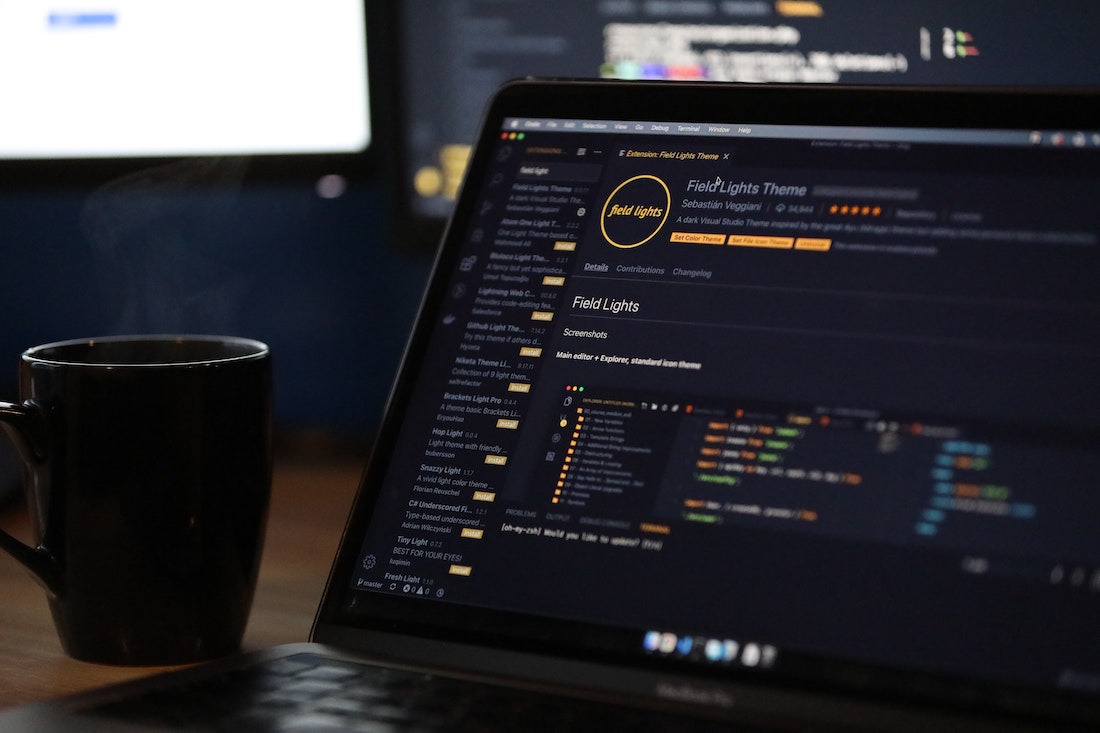
What are custom views
Custom views are user-defined components that extend the base View class in Android. They allow developers to create unique UI elements that can be used in multiple parts of an application, promoting code reusability and maintainability. Custom views can be fully customized in terms of appearance and behavior, making them a powerful tool for creating custom UI elements in Kotlin.
Advantages of creating custom views
There are several advantages to creating custom views in Kotlin:
- Reusability: Custom views can be used in multiple parts of an application, reducing code duplication and promoting code reusability.
- Customizability: Custom views can be fully customized to meet the specific needs of an application, allowing for a personalized user experience.
- Maintainability: By encapsulating the logic and appearance of a UI element within a custom view, the code becomes more modular and easier to maintain.
- Separation of concerns: Custom views help to separate the UI logic from the business logic, making the codebase more organized and easier to understand.
Setting up the project
Creating a new Kotlin project
To create a new Kotlin project in Android Studio, follow these steps:
- Open Android Studio and select "Start a new Android Studio project".
- Enter a name for your project and select the desired location to save it.
- Choose "Empty Activity" as the template for your project.
- Select the language as Kotlin.
- Click "Finish" to create the project.
Adding necessary dependencies
To create custom views in Kotlin, we need to add the following dependencies to our project:
dependencies {
implementation 'androidx.appcompat:appcompat:1.3.1'
}These dependencies are required to extend the View class and use the necessary APIs for customizing our views.
Creating a custom view
To create a custom view in Kotlin, we need to extend the View class and implement the necessary methods. Let's create a simple custom view that displays a colored rectangle on the screen.
Extending the View class
Create a new Kotlin file called "CustomView.kt" and add the following code:
import android.content.Context
import android.graphics.Canvas
import android.graphics.Color
import android.graphics.Paint
import android.view.View
class CustomView(context: Context) : View(context) {
private val paint = Paint()
private val rectangleColor = Color.RED
override fun onDraw(canvas: Canvas) {
super.onDraw(canvas)
paint.color = rectangleColor
canvas.drawRect(0f, 0f, width.toFloat(), height.toFloat(), paint)
}
}In this code, we create a new class called CustomView that extends the View class. We override the onDraw method to draw a rectangle on the canvas using the specified color.
Handling user interactions
To handle user interactions, such as touch events, we can override the onTouchEvent method. Let's add a simple touch event listener to our custom view:
override fun onTouchEvent(event: MotionEvent): Boolean {
when (event.action) {
MotionEvent.ACTION_DOWN -> {
// Handle touch down event
}
MotionEvent.ACTION_MOVE -> {
// Handle touch move event
}
MotionEvent.ACTION_UP -> {
// Handle touch up event
}
}
return super.onTouchEvent(event)
}In this code, we use a when statement to handle different touch events. You can customize the logic inside each case to implement the desired behavior for your custom view.
Customizing the view
Defining custom attributes
To make our custom view more customizable, we can define custom attributes in XML. Let's add a custom attribute called "rectangleColor" to our custom view:
class CustomView(context: Context, attrs: AttributeSet) : View(context, attrs) {
private val paint = Paint()
private var rectangleColor = Color.RED
init {
val typedArray = context.obtainStyledAttributes(attrs, R.styleable.CustomView)
rectangleColor = typedArray.getColor(R.styleable.CustomView_rectangleColor, Color.RED)
typedArray.recycle()
}
// Rest of the code...
}In this code, we use the obtainStyledAttributes method to retrieve the custom attributes defined in XML. We pass the AttributeSet and an array of attribute IDs to retrieve the corresponding values. We then assign the retrieved color value to the rectangleColor variable.
To define the custom attribute in XML, add the following code to your attrs.xml file:
<resources>
<declare-styleable name="CustomView">
<attr name="rectangleColor" format="color" />
</declare-styleable>
</resources>This code defines a new styleable called "CustomView" with a single attribute called "rectangleColor" of type color.
Applying styles and themes
To apply styles and themes to our custom view, we can use the context's theme. Let's add a custom style to our custom view:
class CustomView(context: Context, attrs: AttributeSet) : View(context, attrs) {
// Rest of the code...
private var rectangleColor = 0
init {
val typedArray = context.obtainStyledAttributes(attrs, R.styleable.CustomView)
rectangleColor = typedArray.getColor(
R.styleable.CustomView_rectangleColor,
context.theme.resolveAttribute(android.R.attr.colorAccent, TypedValue(), true)
)
typedArray.recycle()
}
// Rest of the code...
}In this code, we use the resolveAttribute method to retrieve the color value defined in the context's theme. If the custom attribute is not defined, we fallback to the default colorAccent attribute.
To apply a style to our custom view, add the following code to your styles.xml file:
<style name="CustomViewStyle">
<item name="rectangleColor">@color/custom_rectangle_color</item>
</style>This code defines a new style called "CustomViewStyle" with a single item called "rectangleColor" that points to a color resource.
Using XML layouts
To use our custom view in an XML layout, we can simply add it as a regular view. Let's add our custom view to a layout:
<com.example.app.CustomView
android:layout_width="match_parent"
android:layout_height="200dp"
app:rectangleColor="@color/custom_rectangle_color" />In this code, we use the fully qualified name of our custom view class and set the desired attributes, such as layout_width, layout_height, and rectangleColor. Make sure to replace "com.example.app" with the actual package name of your project.
Working with custom view properties
Accessing and modifying properties
To access and modify the properties of our custom view, we can create custom getter and setter methods. Let's add a property called "rectangleColor" to our custom view:
var rectangleColor: Int
get() = rectangleColor
set(value) {
rectangleColor = value
invalidate()
}In this code, we define a custom getter and setter for the rectangleColor property. The getter returns the current value of the property, while the setter updates the value and calls the invalidate method to redraw the view.
Implementing property listeners
To listen for changes in our custom view's properties, we can use property listeners. Let's add a property listener to our custom view:
interface OnRectangleColorChangeListener {
fun onRectangleColorChanged(color: Int)
}
private var onRectangleColorChangeListener: OnRectangleColorChangeListener? = null
var rectangleColor: Int
get() = rectangleColor
set(value) {
rectangleColor = value
onRectangleColorChangeListener?.onRectangleColorChanged(value)
invalidate()
}
fun setOnRectangleColorChangeListener(listener: OnRectangleColorChangeListener) {
onRectangleColorChangeListener = listener
}In this code, we define an interface called OnRectangleColorChangeListener with a single method called onRectangleColorChanged. We also add a nullable property called onRectangleColorChangeListener to store the listener instance. In the setter of the rectangleColor property, we call the listener's onRectangleColorChanged method if it is not null.
Optimizing custom views
Using view recycling
To optimize the performance of our custom views, we can implement view recycling. View recycling involves reusing the views that are no longer visible on the screen instead of creating new ones. Let's implement view recycling in our custom view:
private var viewPool: MutableMap<Int, View> = HashMap()
override fun onMeasure(widthMeasureSpec: Int, heightMeasureSpec: Int) {
super.onMeasure(widthMeasureSpec, heightMeasureSpec)
val width = MeasureSpec.getSize(widthMeasureSpec)
val height = MeasureSpec.getSize(heightMeasureSpec)
for (i in 0 until childCount) {
val child = getChildAt(i)
if (child.visibility != View.GONE) {
val layoutParams = child.layoutParams
val childWidthSpec = getChildMeasureSpec(widthMeasureSpec, 0, layoutParams.width)
val childHeightSpec = getChildMeasureSpec(heightMeasureSpec, 0, layoutParams.height)
child.measure(childWidthSpec, childHeightSpec)
}
}
setMeasuredDimension(width, height)
}
override fun onLayout(changed: Boolean, left: Int, top: Int, right: Int, bottom: Int) {
super.onLayout(changed, left, top, right, bottom)
for (i in 0 until childCount) {
val child = getChildAt(i)
if (child.visibility != View.GONE) {
child.layout(left, top, right, bottom)
}
}
}
// Rest of the code...In this code, we override the onMeasure and onLayout methods to measure and layout the child views of our custom view. We iterate through each child view and call the corresponding methods to measure and layout them. By recycling the views that are no longer visible, we can optimize the memory usage and improve the performance of our custom view.
Conclusion
In this tutorial, we learned how to create custom views in Kotlin for Android development. We explored the advantages of creating custom views and the steps involved in setting up a project. We also covered the process of creating a custom view by extending the View class and implementing the necessary methods. We learned how to customize the appearance and behavior of our custom view by defining custom attributes, applying styles and themes, and using XML layouts. We also discussed how to work with custom view properties, access and modify their values, and implement property listeners. Finally, we explored the concept of optimizing custom views by using view recycling. By following the techniques and best practices mentioned in this tutorial, you can create powerful and reusable UI components in Kotlin for your Android applications.