Creating a Carousel Component in React
This tutorial will guide you through the process of creating a Carousel Component using React. A Carousel Component is a popular UI element that allows users to browse through a collection of images or content in a slideshow-like manner. We will cover the basics of setting up a React project, building the Carousel Component, testing and debugging, optimizing performance, and finally publishing and using the Carousel Component in a React project.
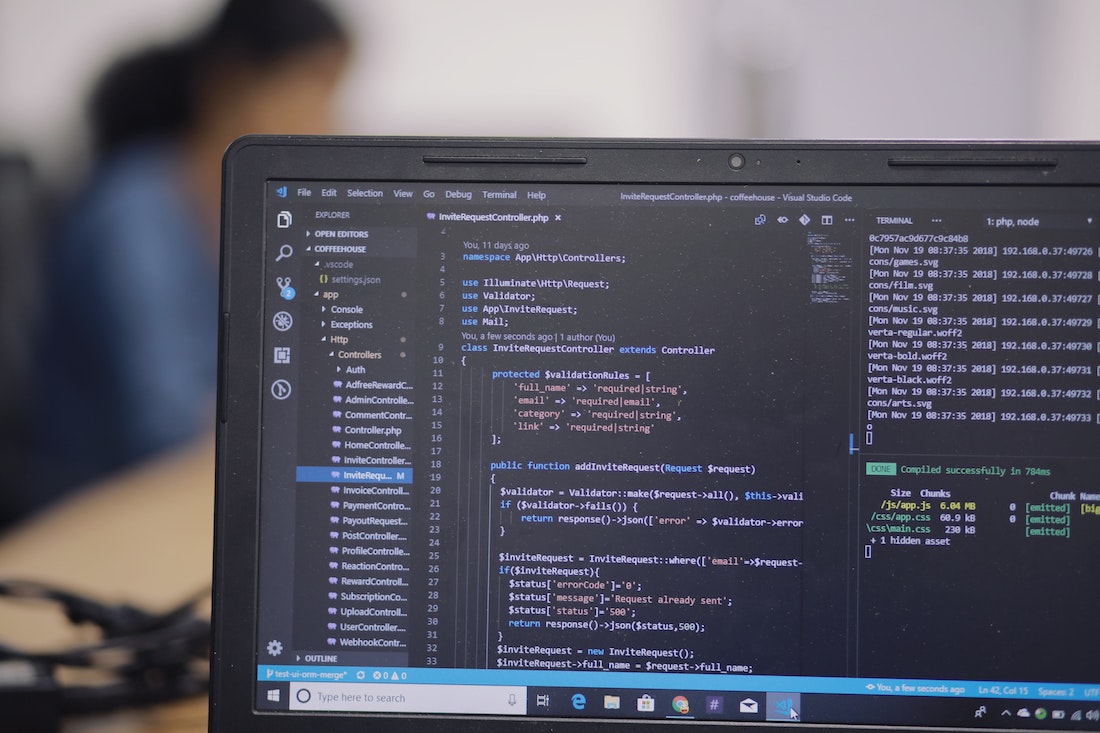
Introduction
What is a Carousel Component?
A Carousel Component is a user interface element that displays a set of images or content in a slideshow-like manner. It typically includes navigation buttons to manually browse through the items, as well as an automatic sliding feature for a seamless experience. Carousels are commonly used in websites and applications to showcase products, portfolios, or any other type of content that needs to be displayed in a visually appealing and interactive way.
Why use React for creating a Carousel Component?
React is a popular JavaScript library for building user interfaces. Its component-based architecture and virtual DOM make it ideal for creating reusable and interactive UI elements like Carousels. React's declarative syntax and efficient rendering mechanism ensure that the Carousel Component can be easily updated and optimized for performance. Additionally, React's ecosystem provides a wide range of tools and libraries that can enhance the development process and improve the user experience of the Carousel Component.
Setting up the Project
Creating a new React project
First, let's create a new React project using Create React App. Open your terminal and run the following command:
npx create-react-app carousel-componentThis command will create a new directory called "carousel-component" with all the necessary files and dependencies to start a React project.
Installing necessary dependencies
Next, navigate to the project directory by running:
cd carousel-componentTo create the Carousel Component, we will need to install a few additional dependencies. Run the following command to install them:
npm install react react-dom prop-typesThe "react" and "react-dom" packages are required for building React components, while "prop-types" is a package used for type checking the props of our Carousel Component.
Building the Carousel Component
Now that our project is set up, we can start building the Carousel Component. We will divide the implementation into several steps: creating the basic structure, implementing image loading, adding navigation buttons, implementing automatic sliding, and adding customization options.
Creating the basic structure
First, let's create a new file called "Carousel.js" in the "src" directory. This file will contain the implementation of our Carousel Component. Open "Carousel.js" and add the following code:
import React from 'react';
import PropTypes from 'prop-types';
const Carousel = ({ images }) => {
return (
<div className="carousel">
{images.map((image, index) => (
<img key={index} src={image} alt={`Image ${index}`} />
))}
</div>
);
};
Carousel.propTypes = {
images: PropTypes.arrayOf(PropTypes.string).isRequired,
};
export default Carousel;In this code, we define a functional component called Carousel that takes a prop called "images". The component renders a div element with a className of "carousel" and dynamically generates img elements based on the "images" prop. Each img element is assigned a unique key based on its index in the "images" array and displays the corresponding image.
Implementing image loading
To improve the user experience, let's implement a loading state for our Carousel Component. Open "Carousel.js" and modify the code as follows:
import React, { useState } from 'react';
import PropTypes from 'prop-types';
const Carousel = ({ images }) => {
const [isLoading, setIsLoading] = useState(true);
const handleImageLoad = () => {
setIsLoading(false);
};
return (
<div className="carousel">
{isLoading && <div className="loading">Loading...</div>}
{images.map((image, index) => (
<img
key={index}
src={image}
alt={`Image ${index}`}
onLoad={handleImageLoad}
/>
))}
</div>
);
};
Carousel.propTypes = {
images: PropTypes.arrayOf(PropTypes.string).isRequired,
};
export default Carousel;In this code, we introduce a new state variable called "isLoading" using the useState hook. Initially, it is set to true, indicating that the images are still loading. We also define a callback function called "handleImageLoad" that sets "isLoading" to false when an image finishes loading. Inside the render method, we conditionally render a loading message if "isLoading" is true.
Adding navigation buttons
To enable manual navigation through the Carousel, let's add previous and next buttons. Open "Carousel.js" and modify the code as follows:
import React, { useState } from 'react';
import PropTypes from 'prop-types';
const Carousel = ({ images }) => {
const [isLoading, setIsLoading] = useState(true);
const [currentImageIndex, setCurrentImageIndex] = useState(0);
const handleImageLoad = () => {
setIsLoading(false);
};
const handlePrevious = () => {
setCurrentImageIndex((prevIndex) =>
prevIndex === 0 ? images.length - 1 : prevIndex - 1
);
};
const handleNext = () => {
setCurrentImageIndex((prevIndex) =>
prevIndex === images.length - 1 ? 0 : prevIndex + 1
);
};
return (
<div className="carousel">
{isLoading && <div className="loading">Loading...</div>}
<button onClick={handlePrevious}>Previous</button>
<img
src={images[currentImageIndex]}
alt={`Image ${currentImageIndex}`}
onLoad={handleImageLoad}
/>
<button onClick={handleNext}>Next</button>
</div>
);
};
Carousel.propTypes = {
images: PropTypes.arrayOf(PropTypes.string).isRequired,
};
export default Carousel;In this code, we introduce a new state variable called "currentImageIndex" using the useState hook. It keeps track of the index of the currently displayed image. We also define two callback functions, "handlePrevious" and "handleNext", that update the "currentImageIndex" based on the previous and next buttons' click events. Inside the render method, we add two button elements for previous and next navigation. We update the img element to display the image corresponding to the current index.
Implementing automatic sliding
To enable automatic sliding of the Carousel, we can use the useEffect hook to update the "currentImageIndex" at regular intervals. Open "Carousel.js" and modify the code as follows:
import React, { useState, useEffect } from 'react';
import PropTypes from 'prop-types';
const Carousel = ({ images }) => {
const [isLoading, setIsLoading] = useState(true);
const [currentImageIndex, setCurrentImageIndex] = useState(0);
const handleImageLoad = () => {
setIsLoading(false);
};
const handlePrevious = () => {
setCurrentImageIndex((prevIndex) =>
prevIndex === 0 ? images.length - 1 : prevIndex - 1
);
};
const handleNext = () => {
setCurrentImageIndex((prevIndex) =>
prevIndex === images.length - 1 ? 0 : prevIndex + 1
);
};
useEffect(() => {
const interval = setInterval(() => {
setCurrentImageIndex((prevIndex) =>
prevIndex === images.length - 1 ? 0 : prevIndex + 1
);
}, 3000);
return () => {
clearInterval(interval);
};
}, [images]);
return (
<div className="carousel">
{isLoading && <div className="loading">Loading...</div>}
<button onClick={handlePrevious}>Previous</button>
<img
src={images[currentImageIndex]}
alt={`Image ${currentImageIndex}`}
onLoad={handleImageLoad}
/>
<button onClick={handleNext}>Next</button>
</div>
);
};
Carousel.propTypes = {
images: PropTypes.arrayOf(PropTypes.string).isRequired,
};
export default Carousel;In this code, we introduce the useEffect hook to set up an interval that updates the "currentImageIndex" every 3 seconds. When the component unmounts or the "images" prop changes, we clear the interval using the returned cleanup function of useEffect.
Adding customization options
To allow users of the Carousel Component to customize its behavior and appearance, we can add props for controlling the sliding interval and adding CSS classes. Open "Carousel.js" and modify the code as follows:
import React, { useState, useEffect } from 'react';
import PropTypes from 'prop-types';
const Carousel = ({ images, interval, className }) => {
const [isLoading, setIsLoading] = useState(true);
const [currentImageIndex, setCurrentImageIndex] = useState(0);
const handleImageLoad = () => {
setIsLoading(false);
};
const handlePrevious = () => {
setCurrentImageIndex((prevIndex) =>
prevIndex === 0 ? images.length - 1 : prevIndex - 1
);
};
const handleNext = () => {
setCurrentImageIndex((prevIndex) =>
prevIndex === images.length - 1 ? 0 : prevIndex + 1
);
};
useEffect(() => {
const intervalId = setInterval(() => {
setCurrentImageIndex((prevIndex) =>
prevIndex === images.length - 1 ? 0 : prevIndex + 1
);
}, interval);
return () => {
clearInterval(intervalId);
};
}, [images, interval]);
return (
<div className={`carousel ${className}`}>
{isLoading && <div className="loading">Loading...</div>}
<button onClick={handlePrevious}>Previous</button>
<img
src={images[currentImageIndex]}
alt={`Image ${currentImageIndex}`}
onLoad={handleImageLoad}
/>
<button onClick={handleNext}>Next</button>
</div>
);
};
Carousel.propTypes = {
images: PropTypes.arrayOf(PropTypes.string).isRequired,
interval: PropTypes.number,
className: PropTypes.string,
};
Carousel.defaultProps = {
interval: 3000,
className: '',
};
export default Carousel;In this code, we introduce two new props, "interval" and "className", with their corresponding PropTypes and default values. The "interval" prop controls the sliding interval in milliseconds, and the "className" prop allows users to add custom CSS classes to the Carousel Component.
Testing and Debugging
Writing unit tests
To ensure the quality and reliability of our Carousel Component, it's important to write unit tests. React provides tools like Jest and React Testing Library for testing React components. Create a new file called "Carousel.test.js" in the "src" directory and add the following code:
import React from 'react';
import { render, screen } from '@testing-library/react';
import Carousel from './Carousel';
describe('Carousel', () => {
test('renders loading message when images are loading', () => {
render(<Carousel images={['image1.jpg', 'image2.jpg']} />);
expect(screen.getByText('Loading...')).toBeInTheDocument();
});
test('renders the first image when images finish loading', () => {
render(<Carousel images={['image1.jpg', 'image2.jpg']} />);
expect(screen.getByAltText('Image 0')).toBeInTheDocument();
});
test('renders previous and next buttons', () => {
render(<Carousel images={['image1.jpg', 'image2.jpg']} />);
expect(screen.getByText('Previous')).toBeInTheDocument();
expect(screen.getByText('Next')).toBeInTheDocument();
});
});In this code, we use the render function from React Testing Library to render the Carousel Component with dummy images. We then use the getByText and getByAltText queries to assert the presence of the loading message, first image, and previous/next buttons.
Debugging common issues
During development, it's common to encounter issues related to event handling, state management, or rendering. React provides various tools for debugging, including the React DevTools browser extension and the use of console.log statements. Additionally, the React error boundary feature can help catch and handle errors that occur within the Carousel Component or its children.
Optimizing Performance
Lazy loading images
To improve the performance of the Carousel Component, we can implement lazy loading of images. This means that only the visible images are loaded initially, and the rest are loaded on demand. This can significantly reduce the initial loading time and improve the overall user experience. There are several libraries available for lazy loading images in React, such as "react-lazyload" and "react-lazy-load-image-component".
Using memoization
Another way to optimize performance is by using memoization. Memoization is a technique that allows us to cache the results of expensive function calls and reuse them when the inputs are the same. React provides a memoization hook called useMemo that can be used to memoize the result of a function call. By memoizing expensive operations like image loading or rendering calculations, we can avoid unnecessary computations and improve the overall performance of the Carousel Component.
Optimizing rendering
To further optimize rendering, we can use shouldComponentUpdate or React.memo to prevent unnecessary re-renders of the Carousel Component. shouldComponentUpdate is a lifecycle method that allows us to control whether a component should update or not based on its props or state. React.memo is a higher-order component that can be used to wrap a functional component and memoize its result, preventing re-renders if the props haven't changed. By implementing shouldComponentUpdate or using React.memo, we can reduce the number of re-renders and improve the performance of the Carousel Component.
Publishing and Using the Carousel Component
Publishing the component to npm
Once the Carousel Component is complete and thoroughly tested, we can publish it to npm, a package registry for JavaScript libraries. This allows other developers to easily install and use our Carousel Component in their React projects. To publish the component, we need to create an npm account, initialize a new npm package in the project directory, and publish the package using the npm CLI.
Using the Carousel Component in a React project
To use the Carousel Component in a React project, we need to install it as a dependency using npm or yarn. Once installed, we can import and use the Carousel Component in our React components. We can pass the required props, such as "images", and any optional props to customize its behavior or appearance. By integrating the Carousel Component into our project, we can leverage its functionality to create dynamic and interactive carousels for our users.
Conclusion
In this tutorial, we have learned how to create a Carousel Component using React. We started by setting up a new React project and installing the necessary dependencies. Then, we built the Carousel Component step by step, including image loading, navigation buttons, automatic sliding, and customization options. We also covered testing and debugging techniques, performance optimization strategies, and the process of publishing and using the Carousel Component in a React project. By following this tutorial, you should now have a solid understanding of how to create and utilize a Carousel Component in your React applications.