Building a Weather App with React and OpenWeatherMap API
This tutorial will guide you through the process of building a weather app using React and the OpenWeatherMap API. React is a popular JavaScript library for building user interfaces, and the OpenWeatherMap API provides weather data from around the world. By the end of this tutorial, you will have a fully functional weather app that can display current weather information for a given location.
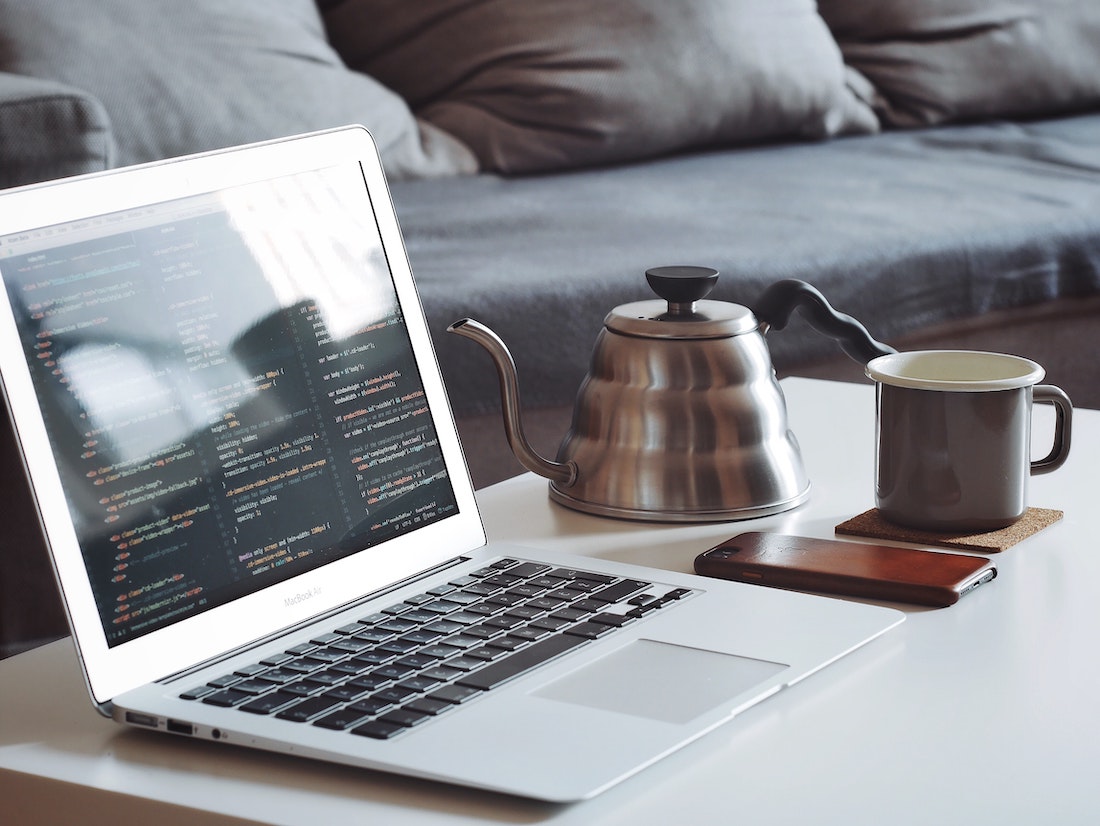
Introduction
What is React?
React is a JavaScript library for building user interfaces. It allows developers to create reusable UI components and efficiently update the user interface when the underlying data changes. React uses a virtual DOM (Document Object Model) for efficient rendering, making it fast and scalable. React is widely used in web development and has a large and active community.
What is OpenWeatherMap API?
The OpenWeatherMap API is a service that provides weather data from around the world. It offers current weather data, forecasts, and historical weather data. The API is free to use, but requires an API key for authentication. You can sign up for a free API key on the OpenWeatherMap website.
Setting up the Project
To get started, we need to set up a new React project and install the necessary dependencies.
Creating a new React project
To create a new React project, open your terminal and run the following command:
npx create-react-app weather-appThis will create a new directory called "weather-app" with a basic React project structure.
Installing necessary dependencies
Next, we need to install the dependencies for making API requests and handling data in our React app. Run the following commands in your terminal:
cd weather-app
npm install axiosAxios is a popular JavaScript library for making HTTP requests. We will use it to fetch weather data from the OpenWeatherMap API.
Fetching Weather Data
Before we can display weather information, we need to fetch the data from the OpenWeatherMap API.
Understanding API requests
The OpenWeatherMap API provides several endpoints for accessing weather data. For this tutorial, we will use the "current weather data" endpoint, which returns the current weather conditions for a given location.
To make a request to the API, we need to construct a URL with the necessary parameters. The base URL for the current weather endpoint is https://api.openweathermap.org/data/2.5/weather. We also need to include our API key as a query parameter, like this: ?appid=YOUR_API_KEY.
Making API calls with fetch
In our React app, we can use the fetch function to make API calls. It is a built-in JavaScript function that allows us to send HTTP requests and handle the responses.
To fetch weather data from the OpenWeatherMap API, we can create a new function called fetchWeatherData:
const fetchWeatherData = async (city) => {
const apiKey = 'YOUR_API_KEY';
const url = `https://api.openweathermap.org/data/2.5/weather?q=${city}&appid=${apiKey}`;
try {
const response = await fetch(url);
const data = await response.json();
return data;
} catch (error) {
console.error('Error:', error);
}
};This function takes a city parameter and constructs a URL with the city name and our API key. It then makes a fetch request to the API and returns the response data as a JavaScript object.
Handling API responses
Once we have fetched the weather data, we need to handle the response and extract the relevant information. The API response contains various properties, such as the temperature, humidity, and wind speed.
To display the weather information in our app, we can create a new function called formatWeatherData:
const formatWeatherData = (data) => {
const { main, weather, wind } = data;
const { temp, humidity } = main;
const { description, icon } = weather[0];
const { speed } = wind;
return {
temperature: temp,
humidity,
description,
icon,
windSpeed: speed,
};
};This function takes the API response data and extracts the relevant properties. It then returns an object with these properties, which we can use to display the weather information in our app.
Displaying Weather Information
Now that we have fetched and formatted the weather data, we can create components to display the information in our app.
Creating components for weather display
In our React app, we can create a new component called WeatherDisplay:
const WeatherDisplay = ({ weatherData }) => {
const { temperature, humidity, description, icon, windSpeed } = weatherData;
return (
<div>
<img src={`https://openweathermap.org/img/w/${icon}.png`} alt={description} />
<p>Temperature: {temperature}°C</p>
<p>Humidity: {humidity}%</p>
<p>Description: {description}</p>
<p>Wind Speed: {windSpeed} m/s</p>
</div>
);
};This component receives the weatherData object as a prop and displays the weather information using HTML elements.
Formatting and styling weather data
To make the weather information more visually appealing, we can add some formatting and styling. We can use CSS to style the WeatherDisplay component and make it responsive.
.WeatherDisplay {
display: flex;
flex-direction: column;
align-items: center;
padding: 20px;
background-color: #f5f5f5;
border-radius: 5px;
box-shadow: 0 2px 4px rgba(0, 0, 0, 0.1);
}
.WeatherDisplay img {
width: 100px;
height: 100px;
}
.WeatherDisplay p {
margin: 10px 0;
}We can apply this CSS to the WeatherDisplay component by adding a className prop:
const WeatherDisplay = ({ weatherData }) => {
// ...
return (
<div className="WeatherDisplay">
{/* ... */}
</div>
);
};Adding User Interaction
To make our weather app more interactive, we can implement search functionality that allows users to enter a city name and update the weather data accordingly.
Implementing search functionality
In our React app, we can create a new component called SearchForm:
const SearchForm = ({ onSubmit }) => {
const [city, setCity] = useState('');
const handleSubmit = (event) => {
event.preventDefault();
onSubmit(city);
};
return (
<form onSubmit={handleSubmit}>
<input
type="text"
value={city}
onChange={(event) => setCity(event.target.value)}
placeholder="Enter city name"
/>
<button type="submit">Search</button>
</form>
);
};This component receives an onSubmit prop, which is a callback function that will be called when the form is submitted. It uses the useState hook to manage the state of the input field.
To update the weather data based on the user's input, we can modify the root component of our app:
const App = () => {
const [weatherData, setWeatherData] = useState(null);
const handleSubmit = async (city) => {
const data = await fetchWeatherData(city);
const formattedData = formatWeatherData(data);
setWeatherData(formattedData);
};
return (
<div>
<h1>Weather App</h1>
<SearchForm onSubmit={handleSubmit} />
{weatherData && <WeatherDisplay weatherData={weatherData} />}
</div>
);
};This component keeps track of the weather data using the weatherData state variable. When the form is submitted, it fetches the weather data for the specified city, formats it, and updates the state.
Deploying the Weather App
To share our weather app with others, we need to deploy it to a hosting platform.
Building for production
Before deploying the app, we need to build it for production. Run the following command in your terminal:
npm run buildThis will create an optimized build of your app in the build directory.
Deploying to a hosting platform
There are several hosting platforms you can use to deploy your React app, such as Netlify, Vercel, or GitHub Pages. For this tutorial, we will use Netlify.
- Sign up for a free account on Netlify.
- Connect your GitHub account to Netlify.
- Create a new site from your GitHub repository.
- Configure the build settings:
- Build command:
npm run build - Publish directory:
build
- Build command:
- Click "Deploy site" to deploy your app.
After a few moments, Netlify will provide you with a URL for your deployed app. You can share this URL with others to access your weather app.
Conclusion
In this tutorial, we have learned how to build a weather app with React and the OpenWeatherMap API. We started by setting up a new React project and installing the necessary dependencies. Then, we fetched weather data from the API, formatted and displayed it in our app, and added search functionality for user interaction. Finally, we deployed the app to a hosting platform to share it with others.
By following this tutorial, you should now have a solid understanding of how to build a React app that fetches data from an API and displays it in a user-friendly way. You can further enhance the app by adding additional features, such as forecasts or geolocation. Happy coding!