Building a Movie Recommendation App with Kotlin and TMDB API
This tutorial will guide you through the process of building a movie recommendation app using Kotlin and the TMDB API. We will start by setting up the project and configuring the TMDB API key. Then, we will design the user interface and implement the necessary functionality to fetch movie data from the API. Finally, we will implement movie recommendations using collaborative filtering algorithms and add user authentication to personalize the recommendations.
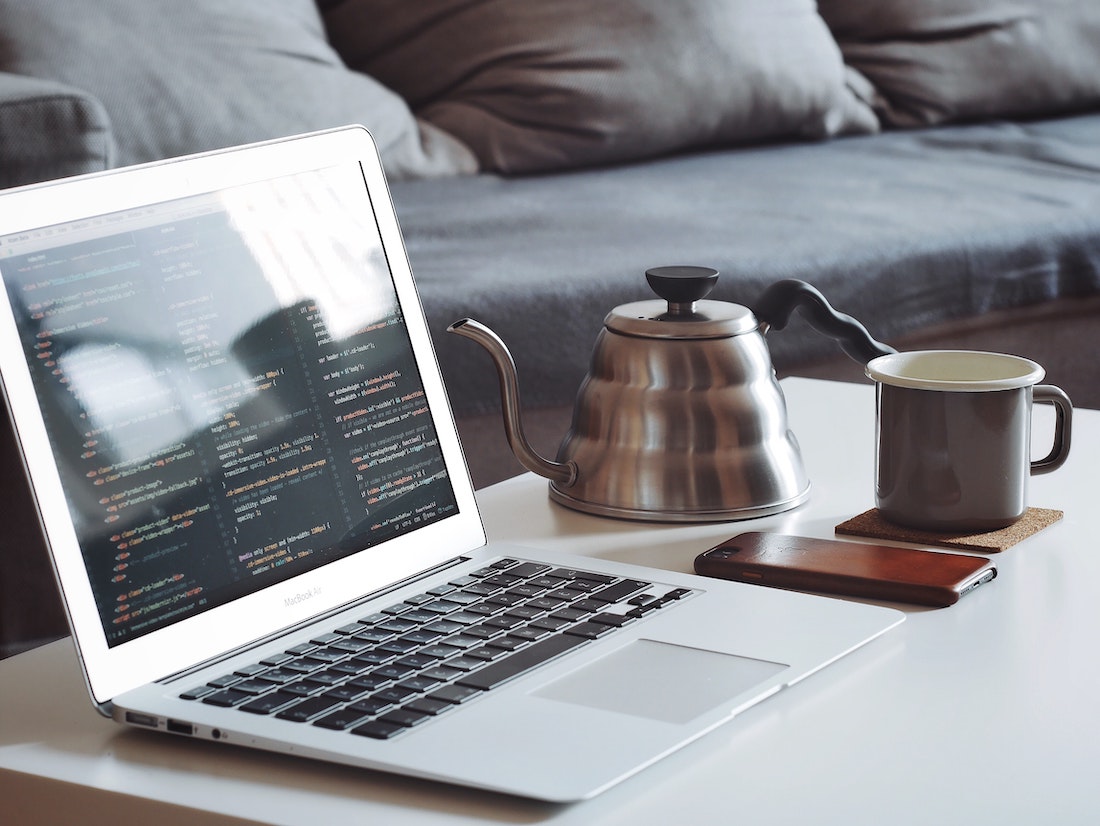
Introduction
What is a movie recommendation app?
A movie recommendation app is an application that suggests movies to users based on their preferences and viewing history. It uses algorithms to analyze user data and provide personalized recommendations. These recommendations can help users discover new movies and improve their overall movie-watching experience.
Why use Kotlin for app development?
Kotlin is a modern programming language that is fully compatible with Java. It offers several features and benefits that make it an excellent choice for Android app development. Some of these features include null safety, extension functions, coroutines, and improved syntax. Kotlin also has excellent interoperability with Java, which makes it easy to integrate existing Java code into Kotlin projects.
Overview of TMDB API
The TMDB API is a popular API that provides access to a vast collection of movies, TV shows, and other media content. It offers various endpoints for retrieving information about movies, such as details, cast, and reviews. In this tutorial, we will use the TMDB API to fetch movie data and display it in our app.
Setting Up the Project
Creating a new Kotlin project
To create a new Kotlin project, open Android Studio and click on "Start a new Android Studio project". Select "Empty Activity" as the project template and choose a name and location for your project. Make sure to select Kotlin as the programming language.
Adding dependencies
To interact with the TMDB API and handle networking operations, we will use the Retrofit library. To add Retrofit to our project, open the build.gradle file for your app module and add the following dependencies:
dependencies {
// Retrofit
implementation 'com.squareup.retrofit2:retrofit:2.9.0'
implementation 'com.squareup.retrofit2:converter-gson:2.9.0'
}Configuring TMDB API key
To access the TMDB API, you will need an API key. You can sign up for a free account on the TMDB website to obtain an API key. Once you have your API key, open the Constants.kt file in your project and add the following line:
const val TMDB_API_KEY = "YOUR_API_KEY"Replace "YOUR_API_KEY" with your actual API key.
Designing the User Interface
Creating layout files
To design the user interface for our movie recommendation app, we will use XML layout files. Create a new layout file called activity_main.xml and add the following code:
<RelativeLayout xmlns:android="http://schemas.android.com/apk/res/android"
xmlns:tools="http://schemas.android.com/tools"
android:layout_width="match_parent"
android:layout_height="match_parent"
android:paddingLeft="16dp"
android:paddingTop="16dp"
android:paddingRight="16dp"
android:paddingBottom="16dp"
tools:context=".MainActivity">
<androidx.recyclerview.widget.RecyclerView
android:id="@+id/movieRecyclerView"
android:layout_width="match_parent"
android:layout_height="match_parent" />
</RelativeLayout>This layout file contains a RecyclerView that will be used to display the movie recommendations.
Implementing RecyclerView
To display the movie recommendations in a list format, we will use the RecyclerView class. Create a new Kotlin file called MovieAdapter.kt and add the following code:
class MovieAdapter(private val movies: List<Movie>) : RecyclerView.Adapter<MovieAdapter.ViewHolder>() {
override fun onCreateViewHolder(parent: ViewGroup, viewType: Int): ViewHolder {
val view = LayoutInflater.from(parent.context).inflate(R.layout.item_movie, parent, false)
return ViewHolder(view)
}
override fun onBindViewHolder(holder: ViewHolder, position: Int) {
val movie = movies[position]
holder.bind(movie)
}
override fun getItemCount(): Int {
return movies.size
}
inner class ViewHolder(itemView: View) : RecyclerView.ViewHolder(itemView) {
fun bind(movie: Movie) {
// Bind movie data to views
}
}
}This MovieAdapter class extends the RecyclerView.Adapter class and provides the necessary methods to bind movie data to views and create and manage view holders.
Handling user interactions
To handle user interactions, such as clicking on a movie to view more details, we will add a click listener to the RecyclerView items. Modify the ViewHolder class in the MovieAdapter.kt file as follows:
inner class ViewHolder(itemView: View) : RecyclerView.ViewHolder(itemView), View.OnClickListener {
init {
itemView.setOnClickListener(this)
}
fun bind(movie: Movie) {
// Bind movie data to views
}
override fun onClick(view: View) {
val position = adapterPosition
if (position != RecyclerView.NO_POSITION) {
val movie = movies[position]
// Handle movie click event
}
}
}By implementing the View.OnClickListener interface and setting the click listener on the item view, we can handle click events in the onClick method.
Fetching Movie Data
Making API requests with Retrofit
To fetch movie data from the TMDB API, we will use the Retrofit library. Create a new Kotlin file called MovieApiService.kt and add the following code:
interface MovieApiService {
@GET("movie/popular")
suspend fun getPopularMovies(
@Query("api_key") apiKey: String,
@Query("page") page: Int
): Response<MovieResponse>
}This MovieApiService interface defines the API endpoints for retrieving popular movies. The @GET annotation specifies the base URL and the endpoint path, while the @Query annotation specifies the query parameters.
Next, create a new Kotlin file called MovieRepository.kt and add the following code:
object MovieRepository {
private val retrofit = Retrofit.Builder()
.baseUrl("https://api.themoviedb.org/3/")
.addConverterFactory(GsonConverterFactory.create())
.build()
private val apiService = retrofit.create(MovieApiService::class.java)
suspend fun getPopularMovies(page: Int): List<Movie> {
val response = apiService.getPopularMovies(TMDB_API_KEY, page)
if (response.isSuccessful) {
return response.body()?.movies ?: emptyList()
} else {
throw Exception("Failed to fetch popular movies")
}
}
}This MovieRepository object initializes the Retrofit instance and creates an API service instance. It provides a getPopularMovies method that makes the API request and returns a list of Movie objects.
Parsing JSON responses
To parse the JSON responses from the TMDB API, we will use the Gson library. Create a new Kotlin file called MovieResponse.kt and add the following code:
data class MovieResponse(
@SerializedName("results")
val movies: List<Movie>
)
data class Movie(
@SerializedName("id")
val id: Int,
@SerializedName("title")
val title: String,
@SerializedName("overview")
val overview: String,
// Add other properties as needed
)These data classes represent the structure of the JSON responses returned by the TMDB API. The @SerializedName annotation is used to map the JSON keys to the corresponding property names.
Caching data for offline use
To improve the performance and user experience of our app, we can implement data caching for offline use. Create a new Kotlin file called MovieCache.kt and add the following code:
object MovieCache {
private val movies = mutableMapOf<Int, Movie>()
fun getMovie(id: Int): Movie? {
return movies[id]
}
fun addMovie(movie: Movie) {
movies[movie.id] = movie
}
}This MovieCache object uses a mutable map to store movie objects. The getMovie method retrieves a movie by its ID, while the addMovie method adds a movie to the cache.
Implementing Movie Recommendations
Using collaborative filtering algorithms
To implement movie recommendations, we can use collaborative filtering algorithms. These algorithms analyze user data, such as movie ratings and viewing history, to generate recommendations based on similarities between users.
Displaying recommended movies
To display recommended movies in our app, we can modify the MovieAdapter class to accept a list of recommended movies. Modify the MovieAdapter.kt file as follows:
class MovieAdapter(private val movies: List<Movie>, private val recommendations: List<Movie>) : RecyclerView.Adapter<MovieAdapter.ViewHolder>() {
override fun onCreateViewHolder(parent: ViewGroup, viewType: Int): ViewHolder {
val view = LayoutInflater.from(parent.context).inflate(R.layout.item_movie, parent, false)
return ViewHolder(view)
}
override fun onBindViewHolder(holder: ViewHolder, position: Int) {
val movie = movies[position]
holder.bind(movie)
}
override fun getItemCount(): Int {
return movies.size
}
inner class ViewHolder(itemView: View) : RecyclerView.ViewHolder(itemView) {
fun bind(movie: Movie) {
// Bind movie data to views
}
}
}This modified MovieAdapter class now accepts a list of recommended movies as a parameter. The recommended movies can be displayed alongside the regular movie list.
Improving recommendation accuracy
To improve the accuracy of the movie recommendations, we can implement additional algorithms and techniques, such as content-based filtering and collaborative filtering with matrix factorization. These techniques analyze movie attributes and user behavior to generate more accurate recommendations.
Adding User Authentication
Implementing login and registration
To add user authentication to our movie recommendation app, we can implement login and registration functionality. This can be done using various authentication providers, such as Firebase Authentication or OAuth.
Securing user data
To secure user data, such as movie ratings and viewing history, we can encrypt the data using encryption algorithms and store it securely on the device or in a remote server. This ensures that user data is protected and inaccessible to unauthorized users.
Personalizing recommendations
By implementing user authentication, we can personalize the movie recommendations based on each user's preferences and viewing history. This can be done by analyzing the user data and generating recommendations that are tailored to each individual user.
Conclusion
In this tutorial, we have learned how to build a movie recommendation app using Kotlin and the TMDB API. We started by setting up the project and configuring the TMDB API key. Then, we designed the user interface and implemented the necessary functionality to fetch movie data from the API. We also implemented movie recommendations using collaborative filtering algorithms and added user authentication to personalize the recommendations. By following this tutorial, you should now have a good understanding of how to build a movie recommendation app with Kotlin.