Building a Fitness Tracking App with Kotlin and Google Fit API
This tutorial will guide you through the process of building a fitness tracking app using Kotlin and the Google Fit API. We will start by setting up the Kotlin environment, understanding the basics of Kotlin syntax and features, and then move on to integrating the Google Fit API. We will design the user interface, implement features such as step tracking, calorie tracking, and heart rate monitoring, and finally, test, debug, and deploy the app. By the end of this tutorial, you will have a fully functional fitness tracking app built with Kotlin.
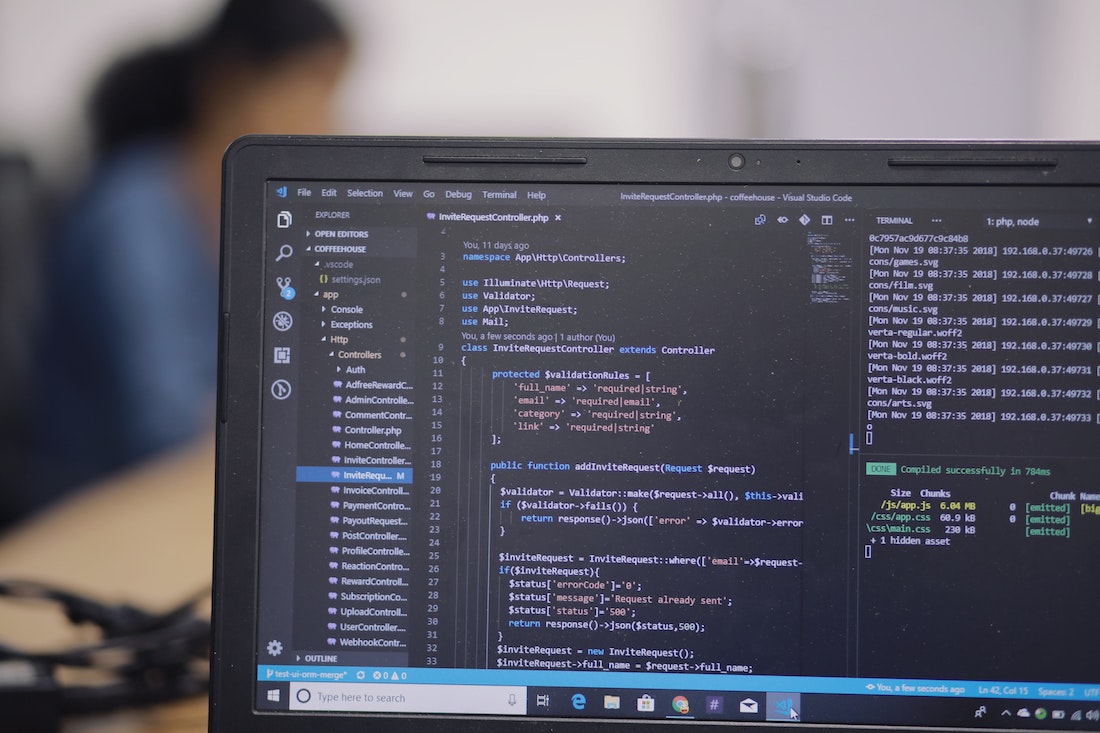
Introduction
What is a Fitness Tracking App?
A fitness tracking app is an application that allows users to monitor and track their physical activities, such as steps taken, calories burned, and heart rate. These apps use various sensors and APIs to collect data and provide valuable insights to users about their fitness levels and progress.
Benefits of Fitness Tracking Apps
Fitness tracking apps have gained immense popularity due to their numerous benefits. They provide users with a convenient way to monitor their fitness goals and progress, helping them stay motivated and accountable. These apps also offer personalized recommendations, insights, and challenges to encourage users to maintain an active and healthy lifestyle. Additionally, fitness tracking apps can sync with other health and fitness platforms, allowing users to have a holistic view of their overall well-being.
Getting Started with Kotlin
Before diving into building a fitness tracking app, let's first set up the Kotlin environment and get familiar with the basic syntax and features of Kotlin.
Setting up Kotlin Environment
To set up the Kotlin environment, follow these steps:
- Install the latest version of Android Studio, which includes Kotlin support.
- Create a new Android project in Android Studio.
- In the project-level build.gradle file, add the Kotlin Gradle plugin:
buildscript {
ext.kotlin_version = '1.5.20'
repositories {
google()
jcenter()
}
dependencies {
classpath "org.jetbrains.kotlin:kotlin-gradle-plugin:$kotlin_version"
}
}- In the app-level build.gradle file, apply the Kotlin plugin and add the Kotlin dependencies:
apply plugin: 'kotlin-android'
android {
// ...
}
dependencies {
implementation "org.jetbrains.kotlin:kotlin-stdlib:$kotlin_version"
}- Sync the Gradle files to apply the changes.
Basic Syntax and Features
Kotlin is a modern programming language that runs on the Java Virtual Machine (JVM). It offers many features that make development more concise and expressive. Here are some basic syntax and features of Kotlin:
- Variables and Data Types:
In Kotlin, you can declare variables using the val keyword for read-only variables and the var keyword for mutable variables. Kotlin also provides type inference, which means you don't always have to specify the variable type explicitly.
val name = "John Doe" // Read-only variable
var age: Int = 25 // Mutable variable with explicit type declaration- Null Safety:
Kotlin enforces null safety by distinguishing nullable and non-nullable types. You can use the ? operator to denote nullable types and the !! operator for forced null checks.
val nullableValue: String? = null // Nullable type
val length = nullableValue?.length // Safe call operator
val length = nullableValue!!.length // Forced null check- Control Flow:
Kotlin provides various control flow statements, such as if, when, and for, which are similar to their counterparts in other programming languages.
val score = 80
if (score >= 90) {
println("Excellent!")
} else if (score >= 70) {
println("Good!")
} else {
println("Keep practicing!")
}
val grade = when (score) {
in 90..100 -> "A"
in 80..89 -> "B"
in 70..79 -> "C"
else -> "D"
}
for (i in 1..5) {
println(i)
}- Functions:
In Kotlin, you can define functions using the fun keyword. Functions can have parameters, return types, and default values.
fun greet(name: String, age: Int = 0): String {
return "Hello, $name! You are $age years old."
}
val greeting = greet("John", 25)
println(greeting) // Output: Hello, John! You are 25 years old.These are just a few examples of Kotlin's syntax and features. You can explore more about Kotlin in the official Kotlin documentation.
Understanding Google Fit API
Overview of Google Fit API
The Google Fit API is a set of APIs provided by Google that allows developers to access and store fitness data from various sources, such as wearable devices, fitness trackers, and mobile apps. It provides a unified interface to collect, store, and retrieve fitness data, making it easier to build fitness tracking apps.
To integrate the Google Fit API into your app, you need to create a Google Cloud Platform (GCP) project, enable the Fitness API, and obtain the necessary credentials. Once the API is enabled, you can use the provided SDKs and libraries to interact with the API and access fitness data.
Integration with Fitness Tracking Apps
To integrate the Google Fit API into your fitness tracking app, follow these steps:
- Create a new GCP project in the Google Cloud Console.
- Enable the Fitness API for your project.
- Generate the necessary credentials, such as OAuth 2.0 client ID and API key.
- Add the necessary dependencies to your app's build.gradle file:
implementation 'com.google.android.gms:play-services-fitness:20.0.0'
implementation 'com.google.android.gms:play-services-auth:19.2.0'- Request the necessary permissions from the user, such as
BODY_SENSORSandACTIVITY_RECOGNITION. - Initialize the Google Fit API client and authenticate the user using the generated credentials:
val fitnessOptions = FitnessOptions.builder()
.addDataType(DataType.TYPE_STEP_COUNT_DELTA, FitnessOptions.ACCESS_READ)
.addDataType(DataType.TYPE_CALORIES_EXPENDED, FitnessOptions.ACCESS_READ_WRITE)
.addDataType(DataType.TYPE_HEART_RATE_BPM, FitnessOptions.ACCESS_READ)
.build()
val account = GoogleSignIn.getAccountForExtension(this, fitnessOptions)
val googleSignInClient = GoogleSignIn.getClient(this, GoogleSignInOptions.DEFAULT_SIGN_IN)
val signInIntent = googleSignInClient.signInIntent
startActivityForResult(signInIntent, REQUEST_CODE_SIGN_IN)- Handle the authentication result in the
onActivityResultmethod:
override fun onActivityResult(requestCode: Int, resultCode: Int, data: Intent?) {
super.onActivityResult(requestCode, resultCode, data)
if (requestCode == REQUEST_CODE_SIGN_IN && resultCode == Activity.RESULT_OK) {
// User is authenticated, access fitness data
}
}- Once the user is authenticated, you can use the Google Fit API to retrieve fitness data, such as step count, calorie expenditure, and heart rate:
val readRequest = DataReadRequest.Builder()
.read(DataType.TYPE_STEP_COUNT_DELTA)
.setTimeRange(startTime, endTime, TimeUnit.MILLISECONDS)
.build()
Fitness.getHistoryClient(context, account)
.readData(readRequest)
.addOnSuccessListener { dataReadResponse ->
// Process the retrieved fitness data
}
.addOnFailureListener { exception ->
// Handle the failure
}This is just a simple example of integrating the Google Fit API into a fitness tracking app. You can explore more features and functionalities of the Google Fit API in the official documentation.
Designing the Fitness Tracking App
User Interface Design
Before implementing the features of the fitness tracking app, it is important to design the user interface (UI) to provide a seamless and intuitive experience for the users. The UI should allow users to easily navigate through different sections of the app, view their fitness data, and interact with various features.
You can design the UI using XML layouts in Android Studio's layout editor. Here's an example XML layout for the main activity of the fitness tracking app:
<LinearLayout xmlns:android="http://schemas.android.com/apk/res/android"
android:layout_width="match_parent"
android:layout_height="match_parent"
android:orientation="vertical">
<TextView
android:layout_width="wrap_content"
android:layout_height="wrap_content"
android:text="Fitness Tracking App"
android:textSize="24sp"
android:layout_gravity="center_horizontal" />
<!-- Add more UI components for different sections of the app -->
</LinearLayout>You can customize the UI components, such as TextViews, Buttons, and RecyclerViews, based on your app's design and requirements. Make sure to follow the best practices for UI design, such as using appropriate colors, fonts, and spacing to enhance the overall user experience.
Database Schema
To store and manage user data in the fitness tracking app, you can utilize a database. The Room Persistence Library, which is part of Android Jetpack, provides an abstraction layer over SQLite to handle database operations efficiently.
To define the database schema using Room, you need to create entities and define relationships between them. Here's an example entity class for storing step count data:
@Entity(tableName = "step_count")
data class StepCount(
@PrimaryKey(autoGenerate = true) val id: Long = 0,
@ColumnInfo(name = "timestamp") val timestamp: Long,
@ColumnInfo(name = "count") val count: Int
)In this example, the StepCount entity has three columns: id, timestamp, and count. The timestamp column represents the time at which the step count data is recorded, and the count column stores the actual step count value.
You can define similar entity classes for other types of fitness data, such as calorie expenditure and heart rate. Additionally, you can define DAO (Data Access Object) interfaces to define the database operations, such as inserting, updating, and querying data.
@Dao
interface StepCountDao {
@Insert
fun insert(stepCount: StepCount)
@Query("SELECT * FROM step_count ORDER BY timestamp DESC")
fun getAll(): List<StepCount>
}By defining the database schema using Room, you can easily perform CRUD (Create, Read, Update, Delete) operations on the fitness data and maintain data consistency.
Implementing Features
Step Tracking
Step tracking is a fundamental feature of fitness tracking apps that allows users to monitor the number of steps they have taken throughout the day. To implement step tracking in the fitness tracking app, you can use the Google Fit API to retrieve step count data.
Here's an example of how to retrieve step count data using the Google Fit API:
val readRequest = DataReadRequest.Builder()
.read(DataType.TYPE_STEP_COUNT_DELTA)
.setTimeRange(startTime, endTime, TimeUnit.MILLISECONDS)
.build()
Fitness.getHistoryClient(context, account)
.readData(readRequest)
.addOnSuccessListener { dataReadResponse ->
val dataSet = dataReadResponse.getDataSet(DataType.TYPE_STEP_COUNT_DELTA)
for (dataPoint in dataSet.dataPoints) {
val stepCount = dataPoint.getValue(Field.FIELD_STEPS).asInt()
val timestamp = dataPoint.getStartTime(TimeUnit.MILLISECONDS)
// Store the step count data in the database
val stepCountEntry = StepCount(timestamp = timestamp, count = stepCount)
stepCountDao.insert(stepCountEntry)
}
// Update the UI with the latest step count data
updateStepCountUI()
}
.addOnFailureListener { exception ->
// Handle the failure
}In this example, we create a DataReadRequest to retrieve step count data within a specific time range. We then use the Fitness.getHistoryClient to read the data and process it accordingly. Finally, we store the step count data in the database using the defined StepCountDao and update the UI to reflect the latest step count.
Calorie Tracking
Calorie tracking is another important feature of fitness tracking apps that allows users to monitor the number of calories they have burned during physical activities. To implement calorie tracking in the fitness tracking app, you can use the Google Fit API to retrieve calorie expenditure data.
Here's an example of how to retrieve calorie expenditure data using the Google Fit API:
val readRequest = DataReadRequest.Builder()
.read(DataType.TYPE_CALORIES_EXPENDED)
.setTimeRange(startTime, endTime, TimeUnit.MILLISECONDS)
.build()
Fitness.getHistoryClient(context, account)
.readData(readRequest)
.addOnSuccessListener { dataReadResponse ->
val dataSet = dataReadResponse.getDataSet(DataType.TYPE_CALORIES_EXPENDED)
for (dataPoint in dataSet.dataPoints) {
val calorieExpended = dataPoint.getValue(Field.FIELD_CALORIES).asFloat()
val timestamp = dataPoint.getStartTime(TimeUnit.MILLISECONDS)
// Store the calorie expenditure data in the database
val calorieEntry = CalorieExpended(timestamp = timestamp, calories = calorieExpended)
calorieExpendedDao.insert(calorieEntry)
}
// Update the UI with the latest calorie expenditure data
updateCalorieExpenditureUI()
}
.addOnFailureListener { exception ->
// Handle the failure
}Similar to step tracking, we create a DataReadRequest to retrieve calorie expenditure data within a specific time range. We then use the Fitness.getHistoryClient to read the data, store it in the database, and update the UI.
Heart Rate Monitoring
Heart rate monitoring is an advanced feature of fitness tracking apps that allows users to monitor their heart rate during physical activities. To implement heart rate monitoring in the fitness tracking app, you can use the Google Fit API to retrieve heart rate data.
Here's an example of how to retrieve heart rate data using the Google Fit API:
val readRequest = DataReadRequest.Builder()
.read(DataType.TYPE_HEART_RATE_BPM)
.setTimeRange(startTime, endTime, TimeUnit.MILLISECONDS)
.build()
Fitness.getHistoryClient(context, account)
.readData(readRequest)
.addOnSuccessListener { dataReadResponse ->
val dataSet = dataReadResponse.getDataSet(DataType.TYPE_HEART_RATE_BPM)
for (dataPoint in dataSet.dataPoints) {
val heartRate = dataPoint.getValue(Field.FIELD_BPM).asFloat()
val timestamp = dataPoint.getStartTime(TimeUnit.MILLISECONDS)
// Store the heart rate data in the database
val heartRateEntry = HeartRate(timestamp = timestamp, bpm = heartRate)
heartRateDao.insert(heartRateEntry)
}
// Update the UI with the latest heart rate data
updateHeartRateUI()
}
.addOnFailureListener { exception ->
// Handle the failure
}In this example, we create a DataReadRequest to retrieve heart rate data within a specific time range. We then use the Fitness.getHistoryClient to read the data, store it in the database, and update the UI.
Testing and Debugging
Unit Testing
Unit testing is an essential part of app development to ensure the correctness and reliability of the code. In Kotlin, you can write unit tests using a testing framework like JUnit and assert the expected behavior of your code.
Here's an example of a unit test for the greet function:
import org.junit.Assert.assertEquals
import org.junit.Test
class GreetingTest {
@Test
fun testGreet() {
val greeting = greet("John", 25)
assertEquals("Hello, John! You are 25 years old.", greeting)
}
}In this example, we create a test case that calls the greet function with the name "John" and age 25. We then use the assertEquals method to assert that the returned greeting matches the expected value.
You can write similar unit tests for other functions and classes in your fitness tracking app to ensure their correctness and identify any potential issues.
Integration Testing
Integration testing is another important aspect of app development to test the interaction between different components of your app. In the context of the fitness tracking app, you can perform integration testing to verify that the integration with the Google Fit API is working correctly and the data is being retrieved and stored accurately.
To perform integration testing, you can use tools like Espresso or Robolectric to simulate user interactions and verify the expected behavior of your app.
Debugging Techniques
Debugging is an essential skill for developers to identify and fix issues in their code. In Kotlin, you can use the built-in debugging features of Android Studio to set breakpoints, inspect variables, and step through your code to understand its execution flow.
Here are some debugging techniques you can use while developing the fitness tracking app:
Set breakpoints: Place breakpoints in your code to pause the execution at specific points and inspect the state of variables and objects.
Step through code: Use the step into, step over, and step out commands to navigate through your code line by line and understand how the values change.
Inspect variables: While debugging, you can hover over variables to see their current values or add them to the watch window for easier tracking.
Logging: Add logging statements throughout your code to output relevant information to the logcat. You can use the
Logclass provided by Android to print debug messages.
By using these debugging techniques, you can identify and resolve issues in your code more effectively, ensuring a smooth and error-free experience for your app users.
Deployment and Future Enhancements
Publishing the App
Once you have built and tested your fitness tracking app, you can publish it to the Google Play Store to make it available to users. To publish the app, you need to create a signed APK (Android Package) file, create a developer account on the Google Play Console, and follow the submission process outlined by Google.
Make sure to thoroughly test your app on different devices, screen sizes, and Android versions before publishing to ensure compatibility and a smooth user experience.
Potential Upgrades
Here are some potential upgrades and enhancements you can consider for your fitness tracking app:
Sync with other fitness platforms: Integrate your app with popular fitness platforms, such as Apple Health and Strava, to provide users with a comprehensive view of their fitness data.
Social features: Implement social features, such as challenges, leaderboards, and sharing options, to encourage users to engage with the app and compete with their friends.
Customization options: Allow users to customize the app's appearance, metrics, and goals according to their preferences and fitness levels.
Machine learning integration: Use machine learning techniques to provide personalized recommendations and insights based on the user's fitness data.
Wearable device support: Extend your app's functionality to support wearable devices, such as smartwatches and fitness trackers, to provide real-time monitoring and notifications.
By continuously improving and expanding the features of your fitness tracking app, you can attract more users and provide them with a valuable tool for achieving their fitness goals.
Conclusion
In this tutorial, we have covered the process of building a fitness tracking app using Kotlin and the Google Fit API. We started by setting up the Kotlin environment, understanding the basics of Kotlin syntax and features, and then moved on to integrating the Google Fit API. We designed the user interface, implemented features such as step tracking, calorie tracking, and heart rate monitoring, and finally, tested, debugged, and deployed the app.
Building a fitness tracking app requires a combination of programming skills, UI design, and knowledge of fitness data and APIs. By following this tutorial, you now have a solid foundation to build upon and create your own fitness tracking app tailored to the needs of your users.