Angular and SCSS: Mastering Styling in Angular
In this tutorial, we will explore how to effectively style Angular applications using SCSS (Sass). Angular is a popular framework for building web applications, and SCSS provides a powerful and flexible way to write CSS. By mastering styling in Angular with SCSS, you will be able to create visually appealing and maintainable applications.
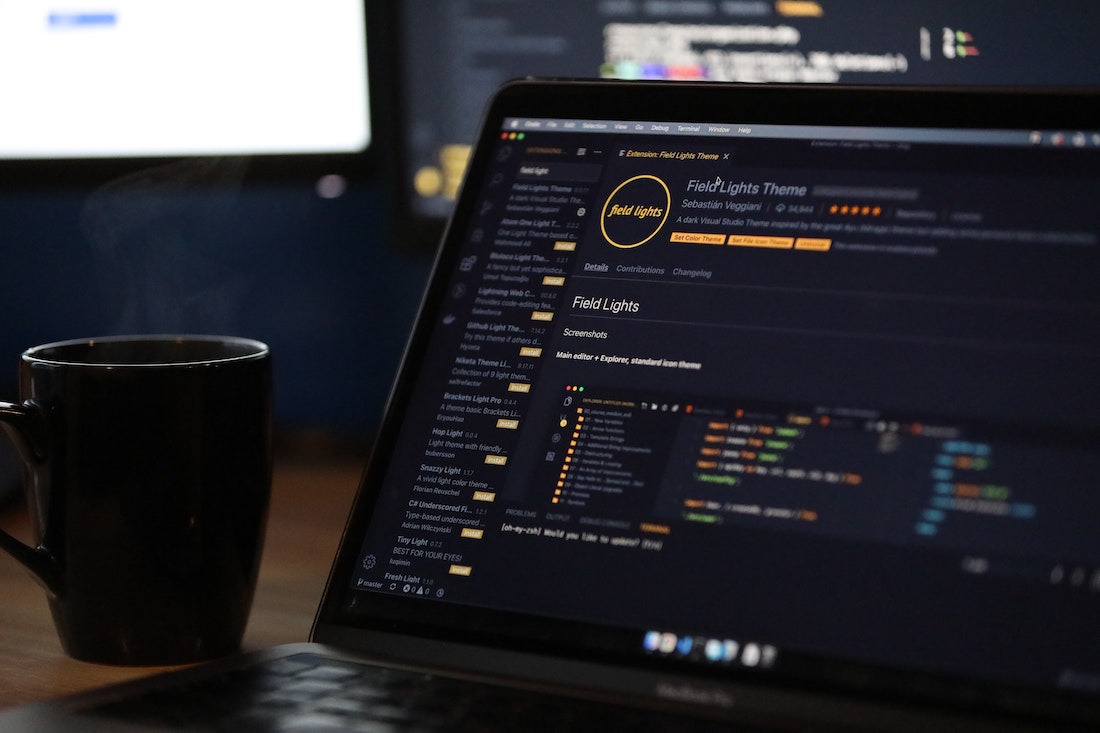
Introduction
What is Angular?
Angular is a TypeScript-based open-source framework for building web applications. It allows developers to create dynamic and responsive Single Page Applications (SPAs) with ease. Angular provides a robust set of features, including a powerful component-based architecture, data binding, dependency injection, and routing.
What is SCSS?
SCSS (Sassy CSS) is a CSS preprocessor that extends the capabilities of CSS. It introduces features like variables, nesting, mixins, and partials, making CSS code more modular, reusable, and easier to maintain. SCSS files are compiled into standard CSS files that can be used in any web application.
Setting Up Angular Project
Before we dive into styling in Angular with SCSS, let's first set up an Angular project.
Installing Angular CLI
To create an Angular project, we need to install the Angular CLI (Command Line Interface). Open your terminal or command prompt and run the following command:
npm install -g @angular/cliCreating a New Angular Project
Once the Angular CLI is installed, we can create a new Angular project using the following command:
ng new my-angular-projectThis command will create a new directory named my-angular-project with all the necessary files and dependencies for an Angular project.
Adding SCSS Support
By default, Angular projects use CSS for styling. To enable SCSS support, we need to modify the project configuration. Open the angular.json file in the root directory of your project and locate the "styles" property. Change the value to "src/styles.scss":
"styles": [
"src/styles.scss"
]Now our Angular project is set up with SCSS support.
Understanding SCSS
Before we start styling components in Angular with SCSS, let's understand some key concepts of SCSS.
Variables
Variables in SCSS allow us to store and reuse values throughout our stylesheets. This can be useful for defining colors, font sizes, or any other value that we want to reuse across multiple styles.
$primary-color: #007bff;
$font-size: 16px;
.header {
color: $primary-color;
font-size: $font-size;
}In the above example, we define a primary color and font size as variables. These variables are then used within the .header class.
Nesting
Nesting in SCSS allows us to write more concise and readable styles by nesting selectors inside one another. This helps to organize our styles and make them easier to understand.
.navbar {
background-color: #f8f9fa;
.nav-item {
padding: 10px;
}
}In the above example, the .nav-item selector is nested inside the .navbar selector. This makes it clear that the .nav-item styles are specific to the .navbar component.
Mixins
Mixins in SCSS allow us to define reusable blocks of styles that can be included in other selectors. This helps to avoid code duplication and makes our styles more modular.
@mixin center {
display: flex;
align-items: center;
justify-content: center;
}
.button {
@include center;
background-color: #007bff;
color: #fff;
}In the above example, we define a mixin called center that includes styles for centering content. This mixin is then included in the .button selector.
Partials
Partials in SCSS are files that start with an underscore (_) and are used to import styles into other SCSS files. Partials are not compiled into their own CSS files but are included when importing into other SCSS files.
// _variables.scss
$primary-color: #007bff;
// main.scss
@import 'variables';
.header {
color: $primary-color;
}In the above example, we have a partial file _variables.scss that defines a primary color variable. We then import this partial into the main.scss file, where the .header selector uses the $primary-color variable.
Importing
Importing in SCSS allows us to split our styles into multiple files and import them into a single main SCSS file. This helps to organize our styles and make them more manageable.
// main.scss
@import 'header';
@import 'footer';
// header.scss
.header {
background-color: #f8f9fa;
}
// footer.scss
.footer {
background-color: #f8f9fa;
}In the above example, we have separate SCSS files for the header and footer styles. We import these files into the main SCSS file, which will then be compiled into a single CSS file.
Inheritance
Inheritance in SCSS allows us to create a base style and extend it in other selectors. This helps to avoid code duplication and makes our styles more maintainable.
.panel {
padding: 10px;
border: 1px solid #ccc;
}
.alert {
@extend .panel;
background-color: #f8d7da;
}In the above example, the .panel selector defines a base style for a panel. The .alert selector extends the .panel style and adds additional styles specific to an alert.
Styling Components
Now that we have a good understanding of SCSS, let's explore how to style components in Angular using SCSS.
Component Styles
In Angular, each component can have its own styles defined using the styles property in the component metadata. We can use SCSS syntax in these component styles.
import { Component } from '@angular/core';
@Component({
selector: 'app-header',
template: '<h1>Welcome to my app</h1>',
styles: [`
h1 {
color: #007bff;
font-size: 24px;
}
`]
})
export class HeaderComponent {}In the above example, we have a HeaderComponent with a template that displays a heading. The styles property contains SCSS styles for the heading.
Global Styles
In addition to component styles, we can also define global styles that apply to the entire application. These global styles can be defined in the styles.scss file.
// styles.scss
body {
font-family: Arial, sans-serif;
margin: 0;
}
h1 {
color: #007bff;
font-size: 24px;
}In the above example, we define global styles for the body and h1 elements. These styles will be applied to all components in the application.
Using SCSS in Angular Templates
Angular templates can also use SCSS syntax for inline styles. We can use the [style.property] binding to apply dynamic styles based on component properties.
import { Component } from '@angular/core';
@Component({
selector: 'app-button',
template: '<button [style.background-color]="backgroundColor">Click me</button>',
styles: [`
button {
padding: 10px;
color: #fff;
}
`]
})
export class ButtonComponent {
backgroundColor = '#007bff';
}In the above example, we have a ButtonComponent with a template that displays a button. The button's background color is bound to the backgroundColor property of the component.
Advanced Styling Techniques
Now that we have covered the basics of styling in Angular with SCSS, let's explore some advanced techniques for styling.
Modularizing Styles
As our Angular applications grow, it becomes important to organize our styles in a modular way. We can achieve this by separating our styles into different SCSS files and importing them as needed.
// _header.scss
.header {
background-color: #f8f9fa;
}
// _footer.scss
.footer {
background-color: #f8f9fa;
}
// main.scss
@import 'header';
@import 'footer';In the above example, we have separate SCSS files for the header and footer styles. We can import these files into a main SCSS file, which will then be compiled into a single CSS file.
Using CSS Grid
CSS Grid is a powerful layout system that allows us to create complex and responsive grid-based layouts. We can use CSS Grid in combination with SCSS to create flexible and responsive designs.
.container {
display: grid;
grid-template-columns: repeat(3, 1fr);
grid-gap: 10px;
}
.item {
background-color: #f8f9fa;
padding: 10px;
}In the above example, we define a .container selector with a grid layout of three columns. The .item selector represents the individual grid items within the container.
Responsive Design
Responsive design is essential for creating applications that adapt to different screen sizes. We can use SCSS media queries to apply different styles based on the screen width.
.container {
display: flex;
flex-wrap: wrap;
}
.item {
width: 50%;
@media (min-width: 768px) {
width: 33.33%;
}
@media (min-width: 1024px) {
width: 25%;
}
}In the above example, the .item selector has different widths based on the screen width. The @media rule applies the styles when the screen width meets the specified conditions.
Animation and Transitions
SCSS provides powerful features for creating animations and transitions in our applications. We can use the @keyframes rule to define CSS animations and the transition property to create smooth transitions between states.
.button {
background-color: #007bff;
color: #fff;
transition: background-color 0.3s;
&:hover {
background-color: #0056b3;
}
}In the above example, the .button selector defines a background color and a transition property. When the button is hovered over, the background color smoothly transitions to a different color.
Best Practices
To ensure our styling in Angular with SCSS is maintainable and efficient, it is important to follow some best practices.
Organizing Styles
Organizing our styles in a consistent and logical manner makes them easier to understand and maintain. We can use naming conventions for classes, components, and styles to provide clear structure and context.
// BEM naming convention
.header {
&__logo {
// ...
}
&__nav {
// ...
}
}
// Component-based naming convention
.header {
&-logo {
// ...
}
&-nav {
// ...
}
}In the above example, we use the BEM (Block Element Modifier) and component-based naming conventions to structure our styles. This helps to avoid naming conflicts and provides clear relationships between components and styles.
Performance Optimization
To optimize the performance of our Angular applications, we can follow some CSS performance best practices. This includes avoiding unnecessary selectors, reducing specificity, and using efficient CSS properties.
.container {
// Avoid unnecessary selectors
}
.item {
// Reduce specificity
}
.button {
transition: background-color 0.3s; // Use efficient CSS properties
}In the above example, we ensure that our styles are optimized for performance by avoiding unnecessary selectors, reducing specificity, and using efficient CSS properties.
Conclusion
In this tutorial, we have learned how to master styling in Angular using SCSS. We started by understanding the basics of SCSS, including variables, nesting, mixins, partials, importing, and inheritance. We then explored how to style components in Angular, including component styles and global styles. Finally, we delved into advanced styling techniques such as modularizing styles, using CSS Grid, implementing responsive design, and creating animations and transitions. By following best practices for organizing styles and optimizing performance, we can create visually appealing and maintainable Angular applications.