Angular and NativeScript: Developing Mobile Apps
In this tutorial, we will explore how to develop mobile apps using Angular and NativeScript. Angular is a popular framework for building web applications, while NativeScript allows us to develop mobile apps using the same Angular skills. By combining Angular and NativeScript, we can create powerful and native mobile apps for both iOS and Android platforms.
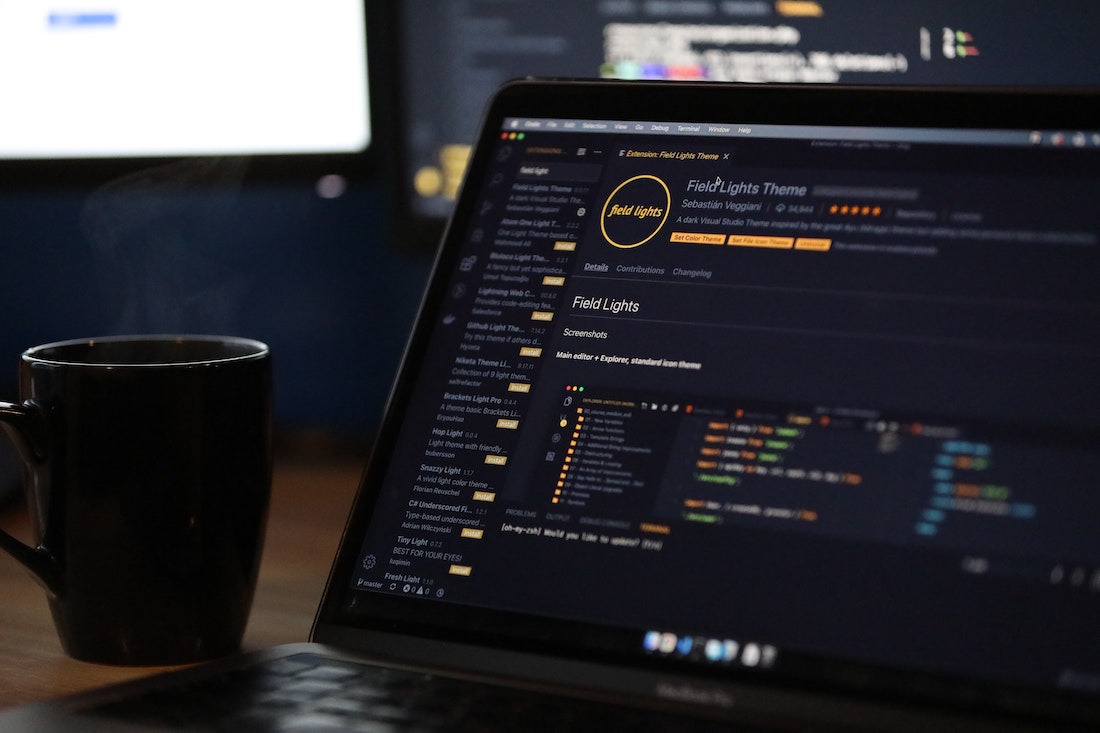
Introduction
What is Angular?
Angular is a JavaScript-based framework developed by Google for building single-page web applications. It follows the component-based architecture and provides a rich set of tools and features for developing modern web applications. With Angular, developers can create reusable components, manage application state, handle routing, and much more.
What is NativeScript?
NativeScript is an open-source framework for building native mobile apps using JavaScript and native UI components. It allows developers to write mobile apps using familiar web technologies like Angular, TypeScript, and CSS. NativeScript provides access to native APIs and allows for the creation of cross-platform mobile apps with a native look and feel.
Why combine Angular and NativeScript?
By combining Angular and NativeScript, developers can leverage their existing knowledge of Angular and build mobile apps using the same set of skills. This reduces the learning curve and increases productivity. Additionally, by using NativeScript, we can create native mobile apps that can access device features and provide a better user experience.
Setting Up the Development Environment
To get started with Angular and NativeScript development, we need to set up our development environment. Follow the steps below to install the necessary tools and create a new Angular project with NativeScript integration.
Installing Angular CLI
Angular CLI is a command-line interface for Angular development. It allows us to create, build, and test Angular projects with ease. To install Angular CLI, open a terminal or command prompt and run the following command:
npm install -g @angular/cliInstalling NativeScript CLI
NativeScript CLI provides a set of commands for developing NativeScript apps. To install NativeScript CLI, run the following command:
npm install -g nativescriptCreating a new Angular project
Once Angular CLI and NativeScript CLI are installed, we can create a new Angular project using Angular CLI. Open a terminal or command prompt and run the following command:
ng new my-appAdding NativeScript to the project
Next, we need to add NativeScript to our Angular project. Change into the project directory and run the following command:
cd my-appng add @nativescript/schematicsThis command will add the necessary NativeScript files and configurations to our Angular project.
Building a Basic Mobile App
Now that we have set up our development environment, let's start building a basic mobile app using Angular and NativeScript.
Creating the app component
In Angular, components are the building blocks of an application. They encapsulate the HTML template, styles, and behavior for a part of the user interface. To create a new component, run the following command:
ng generate component homeThis command will generate a new component named "home" in the "src/app" directory. Open the "home.component.ts" file and add the following code:
import { Component } from "@angular/core";
@Component({
selector: "app-home",
template: `
<StackLayout>
<Label text="Welcome to my app!" class="title"></Label>
</StackLayout>
`,
styleUrls: ["./home.component.css"]
})
export class HomeComponent {}In the above code, we import the necessary dependencies from the Angular core module. We then define the component using the @Component decorator. The selector property defines the HTML tag that will be used to render the component. The template property contains the HTML template for the component. In this case, we have a simple stack layout with a label. The styleUrls property specifies the CSS file for the component.
Designing the user interface
To design the user interface of our mobile app, we can use the NativeScript UI components. NativeScript provides a set of UI components that are styled to look native on each platform. In the "home.component.html" file, replace the existing template code with the following:
<StackLayout>
<Label text="Welcome to my app!" class="title"></Label>
<Button text="Click me!" (tap)="onButtonTap()"></Button>
</StackLayout>In the above code, we have added a button below the label. The (tap) event is bound to the onButtonTap method of the component, which we will define next.
Adding functionality to the app
To add functionality to our mobile app, we can define methods and event handlers in the component class. Open the "home.component.ts" file and add the following code:
import { Component } from "@angular/core";
import { isAndroid } from "@nativescript/core";
@Component({
selector: "app-home",
template: `
<StackLayout>
<Label text="Welcome to my app!" class="title"></Label>
<Button text="Click me!" (tap)="onButtonTap()"></Button>
</StackLayout>
`,
styleUrls: ["./home.component.css"]
})
export class HomeComponent {
onButtonTap() {
if (isAndroid) {
alert("Button tapped on Android!");
} else {
alert("Button tapped on iOS!");
}
}
}In the above code, we import the isAndroid function from the @nativescript/core module. This function allows us to check if the app is running on an Android device. Inside the onButtonTap method, we display an alert based on the platform.
Advanced Features
In addition to basic app development, Angular and NativeScript provide several advanced features that can enhance our mobile apps.
Using NativeScript plugins
NativeScript plugins allow us to extend the functionality of our mobile apps by integrating with native APIs and services. To use a NativeScript plugin, we need to install it and import it into our project. For example, to use the camera plugin, run the following command:
tns plugin add nativescript-cameraNext, import the camera module in the component where you want to use it:
import { takePicture } from "nativescript-camera";Accessing device features
NativeScript provides access to various device features such as camera, geolocation, and accelerometer. By using the appropriate NativeScript plugins or the NativeScript core modules, we can interact with these device features and provide a better user experience in our mobile apps.
Optimizing performance
To optimize the performance of our mobile apps, we can follow best practices such as lazy loading, code splitting, and tree shaking. These techniques help reduce the initial load time and improve the overall performance of the app.
Testing and Debugging
Testing and debugging are essential parts of the development process. With Angular and NativeScript, we can perform unit testing, test NativeScript components, and use debugging techniques to identify and fix issues in our mobile apps.
Unit testing with Angular
Angular provides a testing framework called Karma, which allows us to write and run unit tests for our Angular components. We can use this framework to test individual components, services, and other parts of our mobile app.
Testing NativeScript components
NativeScript provides a testing framework called NativeScript Unit Testing, which allows us to write and run tests for NativeScript components. We can use this framework to test the behavior and appearance of NativeScript UI components in our mobile app.
Debugging techniques
When debugging our mobile app, we can use tools like Chrome DevTools, the NativeScript CLI, and the NativeScript Inspector. These tools provide insights into the app's behavior, allow us to inspect the UI hierarchy, and help us identify and fix issues.
Publishing and Distribution
Once our mobile app is ready, we need to build it for iOS and Android platforms and distribute it to the respective app stores.
Building the app for iOS
To build the app for iOS, open a terminal or command prompt and run the following command:
tns build iosThis command will build the app and generate an Xcode project that can be used to deploy the app to an iOS device or submit it to the App Store.
Building the app for Android
To build the app for Android, open a terminal or command prompt and run the following command:
tns build androidThis command will build the app and generate an APK file that can be installed on an Android device or uploaded to the Google Play Store.
Submitting to app stores
To submit our app to the App Store or Google Play Store, we need to create developer accounts, provide the necessary app information, and follow the respective submission guidelines. Once the app is submitted, it will undergo a review process before it is available for download by users.
Conclusion
In this tutorial, we have learned how to develop mobile apps using Angular and NativeScript. We started by setting up the development environment, creating a basic mobile app, and adding functionality to it. We then explored advanced features like using NativeScript plugins, accessing device features, and optimizing performance. We also discussed testing and debugging techniques and the process of publishing and distributing the app. With Angular and NativeScript, developers can leverage their existing skills and create powerful and native mobile apps for both iOS and Android platforms.