Angular and Kanban: Visualizing Workflow
In this tutorial, we will explore how to implement Kanban boards in Angular to visualize workflow and improve productivity in software development projects. We will start by understanding what Angular and Kanban are, and why visualizing workflow is important. Then, we will dive into the implementation details of Kanban boards in Angular, including setting up the board, managing tasks, and tracking progress. We will also discuss how to customize Kanban boards and integrate Angular with popular Kanban tools like Trello and Jira. Finally, we will share some best practices for visualizing workflow and conclude with key takeaways.
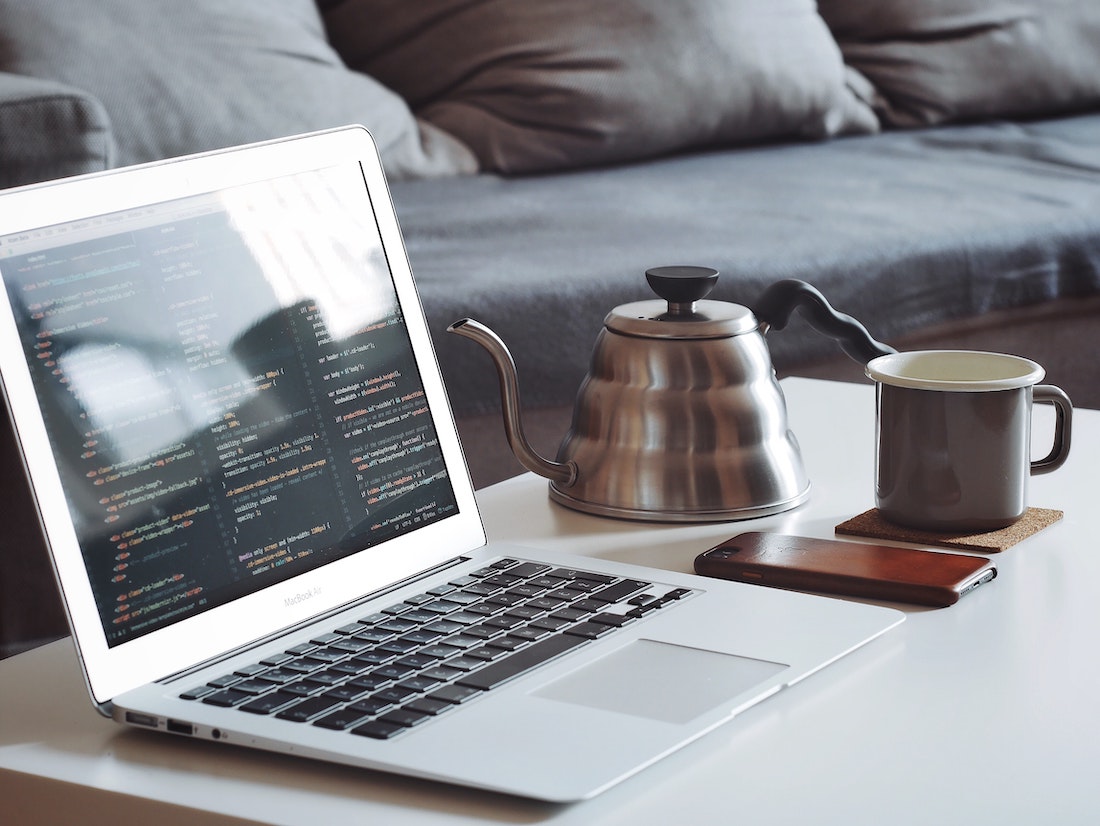
What is Angular?
Angular is a popular open-source JavaScript framework developed by Google for building web applications. It provides a robust and scalable platform for developing dynamic single-page applications (SPAs) using a component-based architecture. With Angular, developers can easily create interactive user interfaces, handle data binding, manage application state, and perform efficient rendering.
What is Kanban?
Kanban is a visual workflow management system that originated from Japanese manufacturing processes. It is widely used in software development to visualize and optimize workflows. Kanban boards consist of columns representing different stages of a workflow and cards representing individual tasks. The cards move across the columns as tasks progress, providing a clear visual representation of the workflow and enabling teams to collaborate effectively.
Why Visualize Workflow?
Visualizing workflow has several benefits for software development projects:
Increased transparency
By visualizing the workflow, all team members have a clear understanding of the current status of tasks, who is working on them, and what stage they are at. This increased transparency improves communication and reduces misunderstandings.
Improved collaboration
Kanban boards facilitate collaboration by providing a centralized location for team members to see and discuss tasks. They enable easy assignment of tasks, tracking of progress, and commenting on specific cards. This improves teamwork and coordination.
Identifying bottlenecks
Visualizing the workflow helps identify bottlenecks or areas where tasks are getting stuck. By analyzing the flow of tasks across the board, teams can identify areas for improvement and take corrective actions to optimize the workflow.
Enhanced productivity
Kanban boards provide a visual representation of the workflow, making it easier to prioritize tasks and focus on high-value work. They also enable teams to track progress and ensure that tasks are completed in a timely manner, leading to increased productivity.
Implementing Kanban in Angular
Now let's dive into the implementation details of Kanban boards in Angular. We will cover the following topics:
Setting up the Kanban board
To set up a Kanban board in Angular, we need to define the workflow stages, manage tasks, and track their progress. Let's start by setting up the basic structure of the Kanban board.
Defining workflow stages
In a Kanban board, workflow stages are represented as columns. Each column corresponds to a specific stage of the workflow, such as "To Do," "In Progress," and "Done." We can define these stages as Angular components and display them as columns in our Kanban board. Here's an example of how to define the "To Do" column component:
import { Component } from '@angular/core';
@Component({
selector: 'app-to-do-column',
template: `
<div class="column">
<h2>To Do</h2>
<!-- Display tasks in this column -->
</div>
`,
styleUrls: ['./to-do-column.component.css']
})
export class ToDoColumnComponent {
// Logic for managing tasks in this column
}In this example, we define a component called ToDoColumnComponent that represents the "To Do" column. Inside the component's template, we display the column title and leave a placeholder for displaying tasks.
Managing tasks
To manage tasks in our Kanban board, we need to define a data structure to store task information and provide methods for adding, updating, and deleting tasks. We can create a service in Angular to handle these operations. Here's an example of how to define a TaskService in Angular:
import { Injectable } from '@angular/core';
@Injectable({
providedIn: 'root'
})
export class TaskService {
private tasks: Task[] = [];
addTask(task: Task) {
this.tasks.push(task);
}
updateTask(task: Task) {
// Update task in the tasks array
}
deleteTask(task: Task) {
// Remove task from the tasks array
}
}
interface Task {
id: number;
title: string;
description: string;
status: string;
}In this example, we define a TaskService that manages tasks. We store the tasks in an array called tasks and provide methods for adding, updating, and deleting tasks. The Task interface defines the structure of a task object, including properties like id, title, description, and status.
Tracking progress
To track the progress of tasks in our Kanban board, we can use Angular's data binding and event handling capabilities. We can bind the task data to the corresponding column components and update the task status when it moves across columns. Here's an example of how to bind task data in the ToDoColumnComponent:
import { Component, Input } from '@angular/core';
@Component({
selector: 'app-to-do-column',
template: `
<div class="column">
<h2>To Do</h2>
<div *ngFor="let task of tasks">
{{ task.title }}
</div>
</div>
`,
styleUrls: ['./to-do-column.component.css']
})
export class ToDoColumnComponent {
@Input() tasks: Task[];
}In this example, we use the *ngFor directive to iterate over the tasks array and display the task titles. The tasks array is passed to the ToDoColumnComponent as an input property using the @Input decorator.
Customizing Kanban Boards
Now that we have set up the basic structure of our Kanban board, let's explore how to customize it to suit our specific requirements. We will cover the following customization options:
Adding custom fields
In addition to the default task fields like title and description, we can add custom fields to capture additional information about the tasks. For example, we can add fields like priority, due date, and assignee. We can modify the Task interface to include these fields and update the TaskService to handle them.
interface Task {
id: number;
title: string;
description: string;
status: string;
priority: string;
dueDate: Date;
assignee: string;
}Applying filters
To make it easier to find and work on specific tasks, we can add filters to our Kanban board. Filters allow users to narrow down the tasks based on specific criteria. For example, we can add filters to show only high-priority tasks or tasks assigned to a particular team member. We can implement filters by adding filter options and logic to the TaskService and updating the task display in the column components accordingly.
Configuring swimlanes
Swimlanes are horizontal divisions within columns that group related tasks together. They provide an additional level of organization and help visualize different categories or teams within the workflow. We can add swimlanes to our Kanban board by modifying the column components to display tasks grouped by swimlanes.
Integrating Angular with Kanban Tools
Angular can be easily integrated with popular Kanban tools to leverage their advanced features and collaboration capabilities. Let's explore how to integrate Angular with some common Kanban tools:
Using Trello with Angular
Trello is a widely used Kanban tool that provides a user-friendly interface and powerful collaboration features. To integrate Angular with Trello, we can use the Trello API to fetch and update task data from our Angular application. We can create a service in Angular to handle the API calls and provide methods for retrieving and manipulating Trello boards, lists, and cards.
Using Jira with Angular
Jira is a comprehensive project management tool that offers Kanban boards as one of its features. To integrate Angular with Jira, we can use the Jira API to interact with Jira boards and tasks. We can create a service in Angular to handle the API calls and provide methods for retrieving and updating Jira boards and tasks.
Other popular Kanban tools
In addition to Trello and Jira, there are several other popular Kanban tools available in the market, such as Asana, Monday.com, and ClickUp. Most of these tools provide APIs or webhooks that can be used to integrate with Angular. The integration process may vary depending on the specific tool's API and capabilities.
Best Practices for Visualizing Workflow
To maximize the benefits of visualizing workflow in our software development projects, it is important to follow some best practices. Here are a few best practices to keep in mind:
Limiting work in progress
To prevent work overload and maintain focus, it is recommended to limit the number of tasks in progress at any given time. This helps teams prioritize tasks and ensures that they are completed before taking up new ones. Kanban boards provide visual cues for tracking work in progress and enforcing these limits.
Prioritizing tasks
Prioritizing tasks is crucial for effective workflow management. It helps teams focus on high-value tasks and ensures that they are completed in a timely manner. Kanban boards can be customized to display task priorities and facilitate easy reordering of tasks based on priority.
Regularly reviewing and refining the workflow
Workflow management is an iterative process, and it is important to regularly review and refine the workflow to optimize productivity. Kanban boards provide valuable data on task flow, bottlenecks, and performance metrics, which can be used for continuous improvement. Teams should regularly analyze the board data, identify areas for improvement, and make necessary adjustments to the workflow.
Conclusion
In this tutorial, we explored how to implement Kanban boards in Angular to visualize workflow and improve productivity in software development projects. We started by understanding what Angular and Kanban are and why visualizing workflow is important. We then dived into the implementation details of Kanban boards in Angular, including setting up the board, managing tasks, tracking progress, and customizing the board. We also discussed how to integrate Angular with popular Kanban tools like Trello and Jira. Finally, we shared some best practices for visualizing workflow. By following these guidelines and leveraging the power of Angular and Kanban, software developers can streamline their workflows, enhance collaboration, and boost productivity.