Angular and Internationalization: Supporting Multiple Languages
In this tutorial, we will explore how to support multiple languages in an Angular application using internationalization (i18n) techniques. Internationalization is crucial for any application that targets a global audience, as it allows users to interact with the application in their preferred language. We will cover the key concepts and steps involved in setting up Angular internationalization, configuring language support, handling language-specific content, and implementing best practices for internationalization. Additionally, we will discuss common challenges and provide solutions, as well as demonstrate how to use Angular's internationalization APIs effectively. By the end of this tutorial, you will have a comprehensive understanding of how to support multiple languages in your Angular applications.
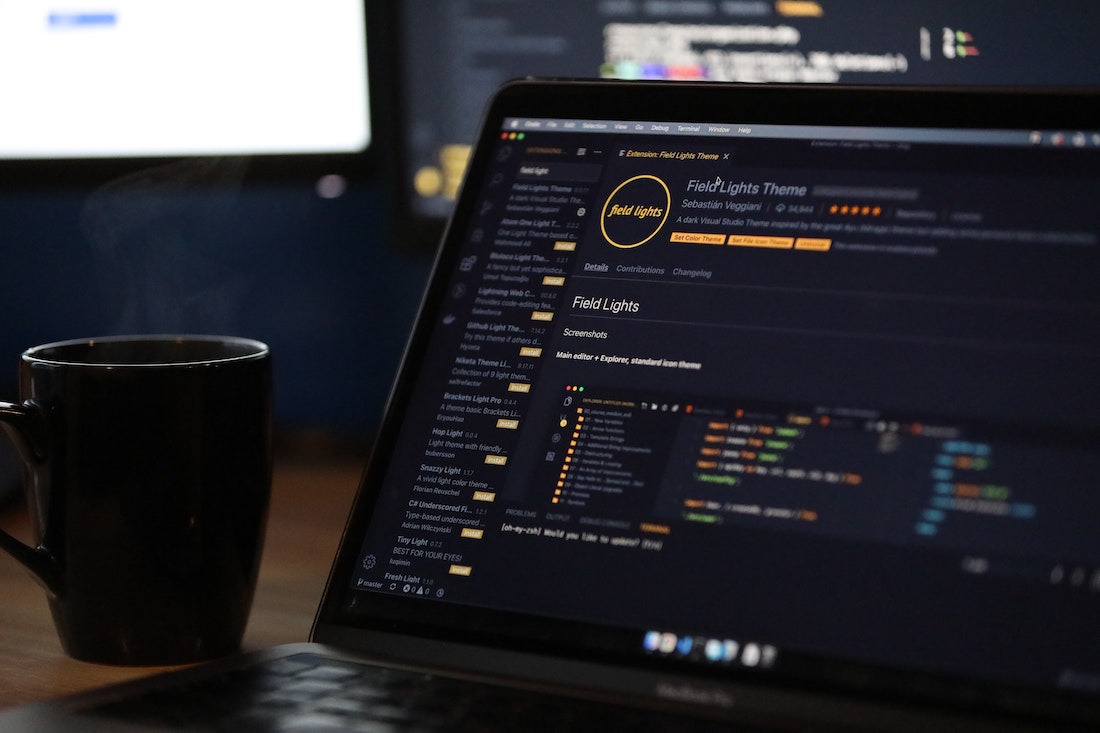
Introduction
What is Angular?
Angular is a popular open-source framework for building web applications. It is developed and maintained by Google and provides a robust set of tools and features for creating dynamic and scalable applications. Angular follows the component-based architecture, allowing developers to build reusable UI components and easily manage application state using services and dependency injection.
Importance of Internationalization in Angular
Internationalization is the process of designing and developing software that can adapt to different languages, regions, and cultures. In the context of Angular, internationalization is essential for creating applications that can be used by a global audience. By supporting multiple languages, you can reach a wider user base, improve user experience, and make your application accessible to people from different linguistic backgrounds.
Getting Started with Internationalization
Before we dive into supporting multiple languages in Angular, it's important to have a basic understanding of how internationalization works in the framework. Angular provides built-in support for internationalization through its i18n module. The i18n module allows you to create applications that can be easily translated into different languages by external translators. It provides tools for marking translatable content, generating translation files, and rendering content based on the user's language preference.
To get started with internationalization in Angular, you need to configure language support, handle language-specific content, and implement best practices for internationalization. Let's explore these steps in detail.
Setting up Angular Internationalization
Before we can support multiple languages in an Angular application, we need to configure language support and enable translation and localization.
Configuring Language Support
To configure language support in Angular, we need to set up the necessary dependencies and configure the project's build system. Angular uses the Angular CLI (Command Line Interface) to create and manage projects. To enable language support, we need to install the @angular/localize package, which provides the necessary tools and APIs for internationalization.
To install the @angular/localize package, open a terminal and run the following command:
ng add @angular/localizeOnce the package is installed, Angular will automatically configure your project for internationalization by adding the necessary polyfills and configuration files.
Translation and Localization
Translation is the process of converting the content of an application from one language to another. Localization, on the other hand, involves adapting the application's user interface and behavior to suit a specific locale or region. In Angular, translation and localization are achieved through the use of message files and locale-specific configurations.
To enable translation in an Angular application, we need to mark translatable content using the i18n attribute. The i18n attribute can be added to HTML elements, Angular directives, and component templates. When the application is built, Angular extracts the translatable content and generates message files that can be sent to translators for translation.
Here's an example of how to mark translatable content in an Angular component template:
<p i18n>Welcome to my application!</p>In this example, the i18n attribute is used to mark the text "Welcome to my application!" as translatable. When the application is built, Angular will extract this text and generate a message file.
To generate the initial message file, run the following command in the terminal:
ng xi18nThe above command will generate a file named messages.xlf in the src directory of your project. This file contains the translatable strings extracted from your application.
Supporting Multiple Languages
Now that we have set up language support and enabled translation in our Angular application, let's explore how to support multiple languages. Angular provides language detection and switching mechanisms that allow users to select their preferred language and dynamically switch between supported languages.
Language Detection
Language detection is the process of determining the user's preferred language based on their browser settings or other user preferences. In Angular, language detection is handled by the LOCALE_ID token. The LOCALE_ID token represents the current locale of the application and is used by Angular's internationalization APIs to provide language-specific functionality.
To configure language detection in an Angular application, we need to import the LOCALE_ID token and provide it with a value that corresponds to the user's preferred language. This can be done in the root module of your application (app.module.ts):
import { LOCALE_ID } from '@angular/core';
@NgModule({
providers: [
{ provide: LOCALE_ID, useValue: 'en-US' } // Set the default locale to English (United States)
]
})
export class AppModule { }In this example, we set the default locale to English (United States) by providing the LOCALE_ID token with the value 'en-US'. The actual value should be determined dynamically based on the user's preferences or browser settings.
Language Switching
Language switching allows users to dynamically switch between supported languages in an Angular application. Angular provides a built-in mechanism for language switching through the ngx-translate library. The ngx-translate library is a popular translation library for Angular that simplifies the process of translating content and switching between languages.
To implement language switching using ngx-translate, we first need to install the library by running the following command in the terminal:
npm install @ngx-translate/core @ngx-translate/http-loaderOnce the library is installed, we can configure it in our application by importing the necessary modules and configuring the translation loader. Here's an example of how to configure ngx-translate in the root module:
import { NgModule } from '@angular/core';
import { BrowserModule } from '@angular/platform-browser';
import { TranslateLoader, TranslateModule } from '@ngx-translate/core';
import { TranslateHttpLoader } from '@ngx-translate/http-loader';
import { HttpClient, HttpClientModule } from '@angular/common/http';
// Create a translation loader
export function createTranslateLoader(http: HttpClient) {
return new TranslateHttpLoader(http, './assets/i18n/', '.json');
}
@NgModule({
imports: [
BrowserModule,
HttpClientModule,
TranslateModule.forRoot({
loader: {
provide: TranslateLoader,
useFactory: createTranslateLoader,
deps: [HttpClient]
}
})
],
bootstrap: [AppComponent]
})
export class AppModule { }In this example, we import the necessary modules from @ngx-translate/core and @ngx-translate/http-loader and configure the translation loader to load translation files from the ./assets/i18n/ directory with a .json extension. This assumes that you have placed your translation files in the specified directory.
Once ngx-translate is configured, we can use it to switch between languages in our application. To switch to a different language, we can use the translateService provided by ngx-translate. Here's an example of how to switch the language to French:
import { Component } from '@angular/core';
import { TranslateService } from '@ngx-translate/core';
@Component({
selector: 'app-root',
template: `
<button (click)="switchLanguage('fr')">Switch to French</button>
<p>{{ 'WELCOME_MESSAGE' | translate }}</p>
`
})
export class AppComponent {
constructor(private translateService: TranslateService) {}
switchLanguage(language: string) {
this.translateService.use(language);
}
}In this example, we import the TranslateService from @ngx-translate/core and inject it into our component. We then use the use() method of the TranslateService to switch the language to French when the button is clicked. The translate pipe is used to translate the WELCOME_MESSAGE key into the currently selected language.
Handling Language-specific Content
Supporting multiple languages involves handling language-specific content in your Angular application. This includes translating static text, formatting dates and numbers, and handling language-specific UI elements.
To translate static text in an Angular application, we can use the translate pipe provided by ngx-translate. The translate pipe allows us to translate keys defined in our translation files into the currently selected language. Here's an example of how to translate a static text using the translate pipe:
<p>{{ 'WELCOME_MESSAGE' | translate }}</p>In this example, the WELCOME_MESSAGE key is translated into the currently selected language using the translate pipe.
Formatting dates and numbers according to the user's language and region is an important aspect of internationalization. Angular provides the DatePipe and DecimalPipe for formatting dates and numbers, respectively. These pipes accept a format string and apply the appropriate formatting based on the user's language and region.
Here's an example of how to format a date using the DatePipe:
<p>{{ currentDate | date }}</p>In this example, the currentDate variable is formatted as a date using the date pipe. The formatting is automatically applied based on the user's language and region.
To format numbers, we can use the DecimalPipe. Here's an example of how to format a number using the DecimalPipe:
<p>{{ price | number }}</p>In this example, the price variable is formatted as a number using the number pipe. The formatting is automatically applied based on the user's language and region.
Best Practices for Internationalization
When developing internationalized Angular applications, it's important to follow best practices to ensure optimal performance, maintainability, and usability. Here are some best practices to consider:
Designing Language-friendly UI
When designing the user interface for an internationalized application, it's important to consider the language-specific requirements. Different languages have different text lengths, reading directions, and cultural conventions. Design your UI in a way that accommodates these differences and provides a seamless experience for users across different languages.
Consider the following best practices when designing a language-friendly UI:
- Use flexible layouts that can handle varying text lengths.
- Avoid hard-coded text that cannot be translated.
- Allow text to wrap and adjust dynamically based on the available space.
- Use appropriate fonts and typography for different languages.
- Consider the reading direction (left-to-right or right-to-left) of the selected language.
Testing and Debugging Internationalized Apps
Testing and debugging internationalized Angular applications can be challenging due to the complexity introduced by multiple languages and locales. To ensure the quality and correctness of your internationalized app, follow these best practices:
- Test your application with different languages, regions, and locales to identify and fix any language-related issues.
- Use tools like the Angular i18n extension for Chrome to inspect and debug translation and localization issues.
- Maintain a comprehensive set of test cases that cover different language-specific scenarios.
- Involve native speakers and translators in the testing process to ensure accurate translations and proper language usage.
Common Challenges and Solutions
Internationalizing an Angular application can be challenging, and there are several common challenges that developers may face. Here are some of the challenges and their solutions:
Date and Time Formatting
Formatting dates and times according to the user's language and region can be challenging. Angular provides the DatePipe for formatting dates, but it may not support all the required formats for different locales. To overcome this challenge, you can use third-party libraries like moment.js or date-fns that provide more extensive date and time formatting options.
Number Formatting
Formatting numbers according to the user's language and region can also be challenging. The DecimalPipe provided by Angular supports basic number formatting, but it may not cover all the formatting options required for different locales. In such cases, you can use libraries like numeral.js or intl-messageformat to handle complex number formatting requirements.
Pluralization and Gender Agreement
Different languages have different rules for pluralization and gender agreement. Angular's built-in pipes, such as translate and plural, support basic pluralization, but they may not cover all the rules and exceptions for different languages. To handle complex pluralization and gender agreement requirements, you can use libraries like ngx-translate-messageformat-compiler or intl-messageformat.
Conclusion
In this tutorial, we explored how to support multiple languages in an Angular application using internationalization techniques. We learned about the importance of internationalization in Angular, how to set up Angular internationalization, configure language support, and handle language-specific content. We also discussed best practices for internationalization, such as designing a language-friendly UI and testing and debugging internationalized apps. Additionally, we covered common challenges and provided solutions for date and time formatting, number formatting, pluralization, and gender agreement. By following the steps and best practices outlined in this tutorial, you can create robust and user-friendly internationalized Angular applications.