Angular and D3.js: Creating Data Visualizations
In this tutorial, we will explore how to create data visualizations using Angular and D3.js. Angular is a popular JavaScript framework for building web applications, while D3.js is a powerful library for creating data-driven visualizations. By combining these two technologies, we can create interactive and dynamic data visualizations that can enhance our web applications.
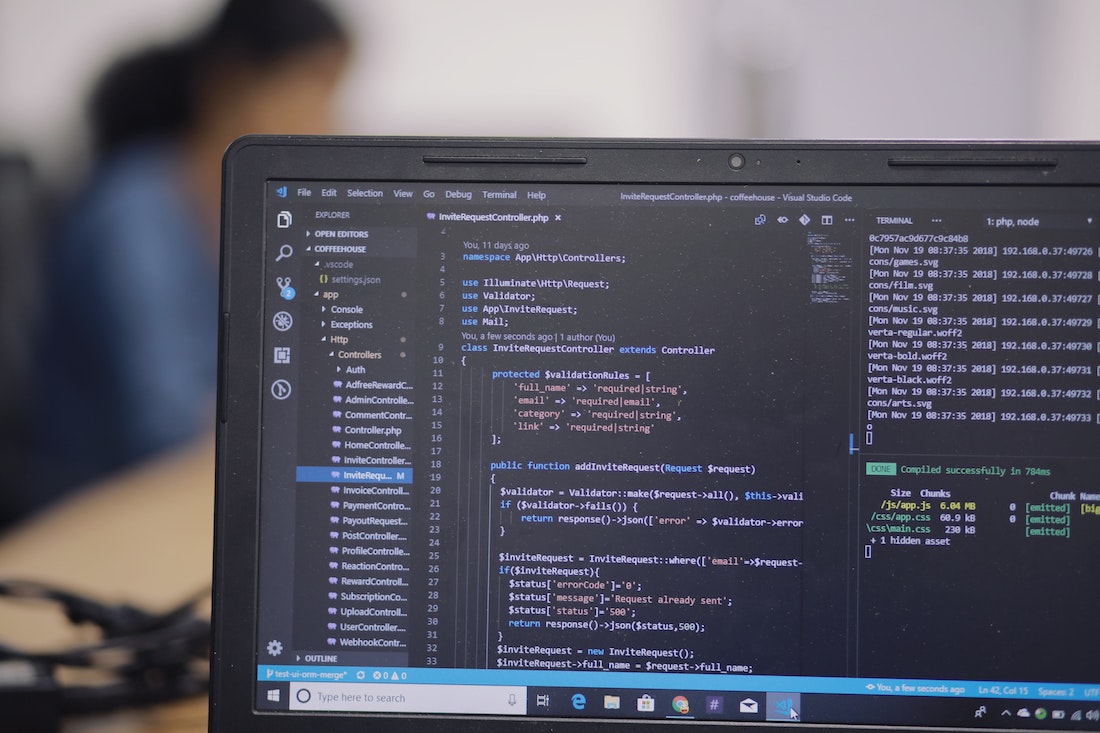
Introduction
Angular is a JavaScript framework developed by Google for building dynamic web applications. It provides a robust structure for organizing and managing application logic, making it easier to develop and maintain complex applications. On the other hand, D3.js is a JavaScript library that allows us to create data visualizations using HTML, CSS, and SVG. It provides a wide range of tools and functionalities for manipulating data and rendering it in various formats.
What is Angular?
Angular is a framework for building web applications. It follows the component-based architecture, where the application is divided into reusable components that encapsulate their own logic and UI. This makes it easier to develop and test individual components, and also promotes code reusability.
What is D3.js?
D3.js, short for Data-Driven Documents, is a JavaScript library for creating data visualizations. It provides a set of powerful tools and APIs for manipulating data and rendering it in different formats, such as SVG, HTML, and Canvas. D3.js allows us to create custom visualizations that can be interactive, animated, and dynamic.
Setting up the Environment
Before we start creating data visualizations using Angular and D3.js, we need to set up our development environment. This involves installing Angular and D3.js, as well as creating a new Angular project.
Installing Angular
To install Angular, we need to have Node.js and npm (Node Package Manager) installed on our machine. Once we have Node.js and npm installed, we can use the following command to install Angular globally:
npm install -g @angular/cliThis will install the Angular CLI (Command Line Interface), which provides various commands for creating and managing Angular projects.
Installing D3.js
To install D3.js, we can use npm as well. Open a terminal or command prompt and navigate to your project directory. Then, run the following command:
npm install d3This will install D3.js as a dependency in our project.
Creating a new Angular project
Once Angular and D3.js are installed, we can create a new Angular project using the Angular CLI. Open a terminal or command prompt and navigate to the directory where you want to create your project. Then, run the following command:
ng new my-angular-projectThis will create a new Angular project with the name "my-angular-project" in the current directory.
Understanding Data Visualization
Before we dive into creating data visualizations, it's important to understand the importance of data visualization and the different types of visualizations available. Data visualization is the graphical representation of data to gain insights and communicate information effectively. It helps us understand patterns, trends, and relationships in the data that may not be easily recognizable in raw form.
Importance of data visualization
Data visualization plays a crucial role in data analysis and decision-making. It allows us to explore and communicate complex data in a more intuitive and understandable way. By visualizing data, we can identify patterns, trends, and outliers, which can help in making informed decisions and finding hidden insights.
Types of data visualizations
There are various types of data visualizations that can be used depending on the nature of the data and the insights we want to convey. Some common types of visualizations include:
- Bar charts
- Line charts
- Pie charts
- Scatter plots
- Heatmaps
- Treemaps
Each type of visualization has its own strengths and weaknesses, and it's important to choose the right visualization based on the data and the story we want to tell.
Choosing the right visualization
When choosing a visualization, we need to consider the type of data we have, the relationships between variables, and the insights we want to convey. For example, if we want to compare the sales of different products over time, a line chart would be a suitable choice. On the other hand, if we want to show the distribution of a categorical variable, a pie chart or a bar chart would be more appropriate.
Integrating Angular with D3.js
Now that we have a basic understanding of Angular and D3.js, let's explore how we can integrate them to create data visualizations. There are a few steps involved in this process, including importing D3.js in Angular, creating a basic D3.js chart in Angular, and updating data dynamically.
Importing D3.js in Angular
To use D3.js in an Angular project, we need to import it as a dependency. Open the "angular.json" file in the root directory of your project and locate the "scripts" array. Add the following entry to import D3.js:
"scripts": [
"node_modules/d3/dist/d3.js"
]This will make D3.js available in our Angular application.
Creating a basic D3.js chart in Angular
To create a basic D3.js chart in Angular, we can start by creating a new component. Open a terminal or command prompt and navigate to your project directory. Then, run the following command to generate a new component:
ng generate component bar-chartThis will create a new component named "bar-chart" in the "src/app" directory. Open the generated component file ("bar-chart.component.ts") and add the following code:
import { Component, OnInit } from '@angular/core';
import * as d3 from 'd3';
@Component({
selector: 'app-bar-chart',
templateUrl: './bar-chart.component.html',
styleUrls: ['./bar-chart.component.css']
})
export class BarChartComponent implements OnInit {
constructor() { }
ngOnInit(): void {
this.createChart();
}
createChart(): void {
// D3.js code for creating the chart
}
}In this code, we import the necessary dependencies, including the D3.js library. Inside the component's "ngOnInit" method, we call the "createChart" method, which will contain our D3.js code for creating the chart.
Updating data dynamically
To update the data dynamically in our D3.js chart, we can use Angular's change detection mechanism. Inside the "createChart" method of our component, we can define a data array and bind it to the chart. Whenever the data changes, Angular will detect the changes and update the chart accordingly.
import { Component, OnInit } from '@angular/core';
import * as d3 from 'd3';
@Component({
selector: 'app-bar-chart',
templateUrl: './bar-chart.component.html',
styleUrls: ['./bar-chart.component.css']
})
export class BarChartComponent implements OnInit {
data: number[] = [10, 20, 30, 40, 50];
constructor() { }
ngOnInit(): void {
this.createChart();
}
createChart(): void {
const svg = d3.select('svg');
svg.selectAll('rect')
.data(this.data)
.enter()
.append('rect')
.attr('x', (d, i) => i * 30)
.attr('y', (d) => 150 - d)
.attr('width', 25)
.attr('height', (d) => d)
.attr('fill', 'steelblue');
}
}In this code, we define a data array with some initial values. Inside the "createChart" method, we select the SVG element on the page and bind the data array to it. We then use the D3.js enter-update-exit pattern to create and update the rectangles based on the data.
Advanced Data Visualizations
Now that we have covered the basics of creating data visualizations using Angular and D3.js, let's explore some advanced techniques. We will learn how to create interactive charts, add animations, and work with real-time data.
Creating interactive charts
To create interactive charts, we can use Angular's event handling and D3.js's event listeners. For example, we can add a click event listener to each rectangle in our bar chart and update the data based on the user's interaction.
import { Component, OnInit } from '@angular/core';
import * as d3 from 'd3';
@Component({
selector: 'app-bar-chart',
templateUrl: './bar-chart.component.html',
styleUrls: ['./bar-chart.component.css']
})
export class BarChartComponent implements OnInit {
data: number[] = [10, 20, 30, 40, 50];
constructor() { }
ngOnInit(): void {
this.createChart();
}
createChart(): void {
const svg = d3.select('svg');
svg.selectAll('rect')
.data(this.data)
.enter()
.append('rect')
.attr('x', (d, i) => i * 30)
.attr('y', (d) => 150 - d)
.attr('width', 25)
.attr('height', (d) => d)
.attr('fill', 'steelblue')
.on('click', (event, d) => {
// Update the data or perform some action
});
}
}In this code, we add an event listener to each rectangle that listens for the click event. Inside the event listener, we can update the data or perform any other action based on the user's interaction.
Adding animations
To add animations to our data visualizations, we can use D3.js's built-in transition and interpolation functions. For example, we can animate the height of the rectangles in our bar chart using the "transition" method.
import { Component, OnInit } from '@angular/core';
import * as d3 from 'd3';
@Component({
selector: 'app-bar-chart',
templateUrl: './bar-chart.component.html',
styleUrls: ['./bar-chart.component.css']
})
export class BarChartComponent implements OnInit {
data: number[] = [10, 20, 30, 40, 50];
constructor() { }
ngOnInit(): void {
this.createChart();
}
createChart(): void {
const svg = d3.select('svg');
svg.selectAll('rect')
.data(this.data)
.enter()
.append('rect')
.attr('x', (d, i) => i * 30)
.attr('y', 150)
.attr('width', 25)
.attr('height', 0)
.attr('fill', 'steelblue')
.transition()
.duration(1000)
.attr('y', (d) => 150 - d)
.attr('height', (d) => d);
}
}In this code, we start by setting the initial height of the rectangles to 0. We then use the "transition" method to animate the height from 0 to the actual value. The "duration" method specifies the duration of the animation in milliseconds.
Working with real-time data
To work with real-time data in our data visualizations, we can use Angular's HTTP client to fetch data from an API and update the chart dynamically. For example, we can make an HTTP request to retrieve the latest data and update the chart every few seconds.
import { Component, OnInit } from '@angular/core';
import * as d3 from 'd3';
import { HttpClient } from '@angular/common/http';
@Component({
selector: 'app-bar-chart',
templateUrl: './bar-chart.component.html',
styleUrls: ['./bar-chart.component.css']
})
export class BarChartComponent implements OnInit {
data: number[] = [];
constructor(private http: HttpClient) { }
ngOnInit(): void {
this.fetchData();
}
fetchData(): void {
setInterval(() => {
this.http.get<number[]>('https://api.example.com/data')
.subscribe((data) => {
this.data = data;
this.updateChart();
});
}, 5000);
}
updateChart(): void {
const svg = d3.select('svg');
svg.selectAll('rect')
.data(this.data)
.join('rect')
.attr('x', (d, i) => i * 30)
.attr('y', (d) => 150 - d)
.attr('width', 25)
.attr('height', (d) => d)
.attr('fill', 'steelblue');
}
}In this code, we use Angular's HTTP client to make a GET request to an API endpoint every 5 seconds. When the data is received, we update the "data" array and call the "updateChart" method to update the chart.
Best Practices
When creating data visualizations using Angular and D3.js, it's important to follow best practices to optimize performance and ensure accessibility.
Optimizing performance
To optimize performance, we can use Angular's change detection mechanism to minimize unnecessary updates. By default, Angular will detect changes in all components, even if the data hasn't actually changed. To avoid this, we can use the "ChangeDetectionStrategy.OnPush" strategy, which only triggers change detection when the input properties of a component change.
import { Component, OnInit, ChangeDetectionStrategy } from '@angular/core';
@Component({
selector: 'app-bar-chart',
templateUrl: './bar-chart.component.html',
styleUrls: ['./bar-chart.component.css'],
changeDetection: ChangeDetectionStrategy.OnPush
})
export class BarChartComponent implements OnInit {
// ...
}In this code, we set the "changeDetection" property to "ChangeDetectionStrategy.OnPush" to enable the on-push change detection strategy for our component.
Testing data visualizations
When testing data visualizations, we need to ensure that the charts are rendered correctly and the interactions work as expected. We can use tools like Jasmine and Karma to write unit tests for our Angular components and verify the behavior of the visualizations.
Accessibility considerations
Accessibility is an important aspect of data visualizations. We need to ensure that the visualizations are accessible to users with disabilities, such as screen readers. We can achieve this by providing alternative text descriptions for the visual elements, using appropriate colors and contrast ratios, and providing keyboard navigation options.
Conclusion
In this tutorial, we have learned how to create data visualizations using Angular and D3.js. We started by setting up the development environment and understanding the basics of Angular and D3.js. We then explored how to integrate Angular with D3.js, creating basic charts and updating data dynamically. We also covered some advanced techniques, including creating interactive charts, adding animations, and working with real-time data. Finally, we discussed best practices for optimizing performance and ensuring accessibility in our data visualizations. With the knowledge gained from this tutorial, you can now create powerful and engaging data visualizations using Angular and D3.js.